By: Team W16-1 Since: Aug 2018 Licence: MIT
- 1. Introduction
- 2. Setting up
- 3. Design
- 4. Implementation
- 5. Documentation
- 6. Testing
- 7. Dev Ops
- Appendix A: Suggested Programming Tasks to Get Started
- Appendix B: Product Scope
- Appendix C: User Stories
- Appendix D: Use Cases
- Appendix E: Non Functional Requirements
- Appendix F: Glossary
- Appendix G: Instructions for Manual Testing
- G.1. Launching and shutting down
- G.2. Deleting a person
- G.3. Composing an email to all currently listed residents
- G.4. Composing an email to specified indexes
- G.5. Deleting an email
- G.6. Listing emails
- G.7. Viewing an email
- G.8. Creating a monthly calendar
- G.9. Viewing a monthly calendar
- G.10. Adding an all day event into monthly calendar
- G.11. Adding an event into monthly calendar
- G.12. Deleting an event from monthly calendar
- G.13. Clearing persons
- G.14. Erasing CCAs
- G.15. Exporting data
- G.16. Importing data
- G.17. Searching persons
- G.18. Uploading a profile picture
- G.19. Creating CCA
- G.20. Deleting CCA
- G.21. Updating CCA
- G.22. Adding a transaction entry
- G.23. Deleting a transaction entry
- G.24. Showing CCAs' budget
1. Introduction
Hallper is a desktop application aimed at serving the Junior Common Room Committees (JCRCs) of the Halls of NUS. Hallper follows an event-driven architecture, and is designed to work on any mainstream operating system (OS). This guide provides you with information on how to contribute to Hallper, whether you are a new or experienced developer.
2. Setting up
This section tells you how to set up your computer before you can start working on Hallper.
2.1. Prerequisites
-
JDK
9or laterJDK 10on Windows will fail to run tests in headless mode due to a JavaFX bug. Windows developers are highly recommended to use JDK9. -
IntelliJ IDE
IntelliJ by default has Gradle and JavaFx plugins installed.
Do not disable them. If you have disabled them, go toFile>Settings>Pluginsto re-enable them.
2.2. Setting up the project in your computer
Follow these steps to set up the project on your computer:
-
Fork this repository, and clone the fork to your computer.
-
Open IntelliJ (If you are not in the welcome screen, click
File>Close Projectto close the existing project dialog first). -
Set up the correct JDK version for Gradle.
-
Click
Configure>Project Defaults>Project Structure. -
Click
New…and find the directory of the JDK.
-
-
Click
Import Project. -
Locate the
build.gradlefile and select it. ClickOK. -
Click
Open as Project. -
Click
OKto accept the default settings. -
Open a console and run the command
gradlew processResources(Mac/Linux:./gradlew processResources). It should finish with theBUILD SUCCESSFULmessage.
This will generate all resources required by the application and tests.
2.3. Verifying the setup
Follow these steps to verify the setup:
-
Run the
seedu.address.MainAppand try a few commands. -
Run the tests to ensure they all pass.
2.4. Configurations before writing code
2.4.1. Configuring the coding style
This project follows oss-generic coding standards. IntelliJ’s default style is mostly compliant with ours but it uses a different import order from ours. To rectify:
-
Go to
File>Settings…(Windows/Linux), orIntelliJ IDEA>Preferences…(macOS). -
Select
Editor>Code Style>Java. -
Click on the
Importstab to set the order.-
For
Class count to use import with '*'andNames count to use static import with '*': Set to999to prevent IntelliJ from contracting the import statements. -
For
Import Layout: The order isimport static all other imports,import java.*,import javax.*,import org.*,import com.*,import all other imports. Add a<blank line>between eachimport.
-
Optionally, you can follow the UsingCheckstyle.adoc document to configure Intellij to check style-compliance as you write code.
2.4.2. Updating documentation to match your fork
After forking the repo, the documentation will still refer to the CS2103-AY1819S1-W16-1/main repo.
If you plan to develop this fork as a separate product (i.e. instead of contributing to CS2103-AY1819S1-W16-1/main), you should do the following:
-
Configure the site-wide documentation settings in
build.gradle, such as thesite-name, to suit your own project. -
Replace the URL in the attribute
repoURLinDeveloperGuide.adocandUserGuide.adocwith the URL of your fork.
2.4.3. Setting up CI
Set up Travis to perform Continuous Integration (CI) for your fork. See UsingTravis.adoc to learn how to set it up.
After setting up Travis, you can optionally set up coverage reporting for your team fork (see UsingCoveralls.adoc).
| Coverage reporting could be useful for a team repository that hosts the final version but it is not that useful for your personal fork. |
Optionally, you can set up AppVeyor as a second CI (see UsingAppVeyor.adoc).
| Having both Travis and AppVeyor ensures your App works on both Unix-based platforms and Windows-based platforms (Travis is Unix-based and AppVeyor is Windows-based) |
2.4.4. Getting started with coding
When you are ready to start coding:
-
Get some sense of the overall design by reading Section 3.1, “Architecture”.
-
Take a look at Appendix A, Suggested Programming Tasks to Get Started.
3. Design
This section describes the architecture and components of the application.
3.1. Architecture
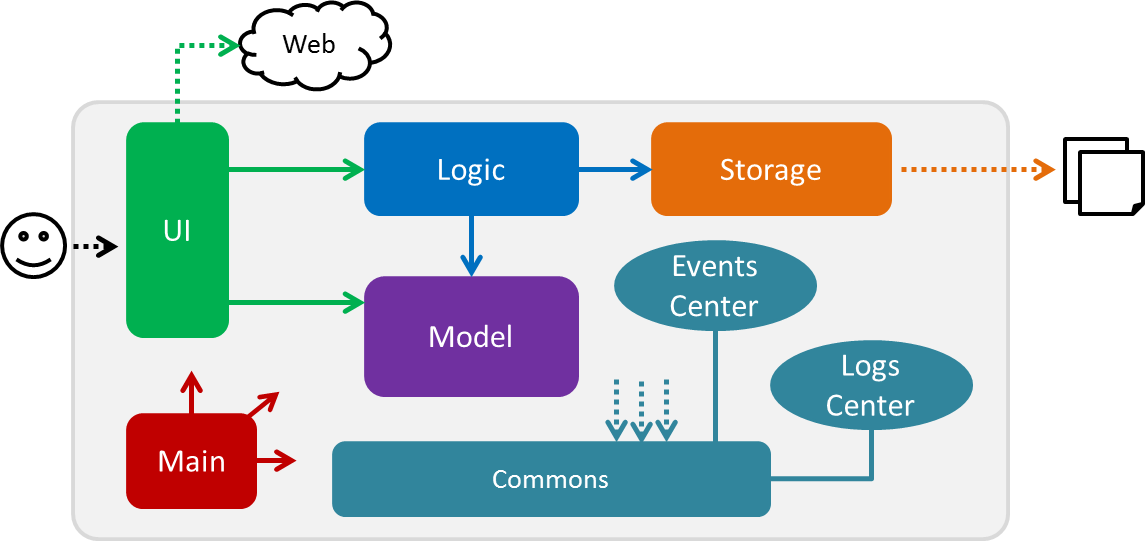
Figure 3.1.1: Architecture Diagram
The Architecture Diagram given above explains the high-level design of the App. Given below is a quick overview of each component:
The .pptx files used to create diagrams in this document can be found in the diagrams folder. To update a diagram, modify the diagram in the pptx file, select the objects of the diagram, and choose Save as picture.
|
Main has only one class called MainApp. It is responsible for:
-
At app launch: Initialising the components in the correct sequence, and connecting them up with each other.
-
At shut down: Shutting down the components and invoking cleanup method where necessary.
Commons represents a collection of classes used by multiple other components.
Two of those classes play important roles at the architecture level:
-
EventsCenter: This class (written using Google’s Event Bus library) is used by components to communicate with other components using events (i.e. a form of Event Driven design). -
LogsCenter: Used by many classes to write log messages to the App’s log file.
The rest of the App consists of four components:
Each of the four components:
-
Defines its API in an
interfacewith the same name as the Component. -
Exposes its functionality using a
{Component Name}Managerclass.
For example, the Logic component (see the class diagram given below) defines it’s API in the Logic.java interface and exposes its functionality using the LogicManager.java class.
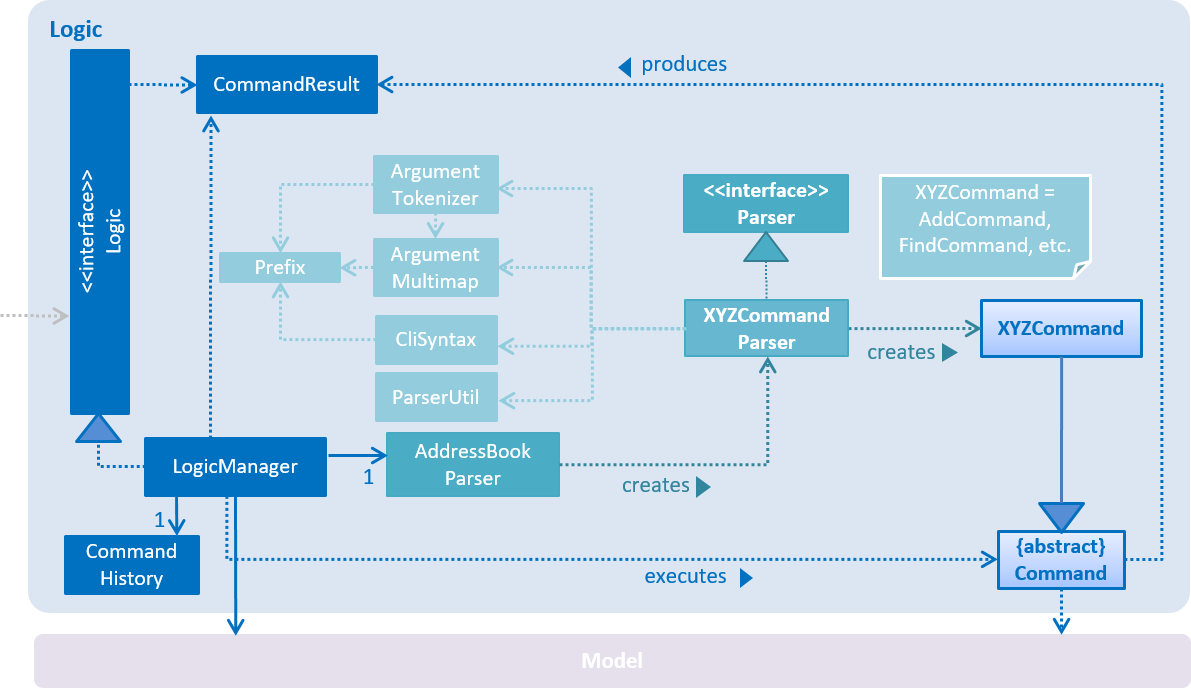
Figure 3.1.2: Class Diagram of the Logic Component
Events-Driven nature of the design
The Sequence Diagram below shows how the components interact for the scenario where the user issues the command delete 1.
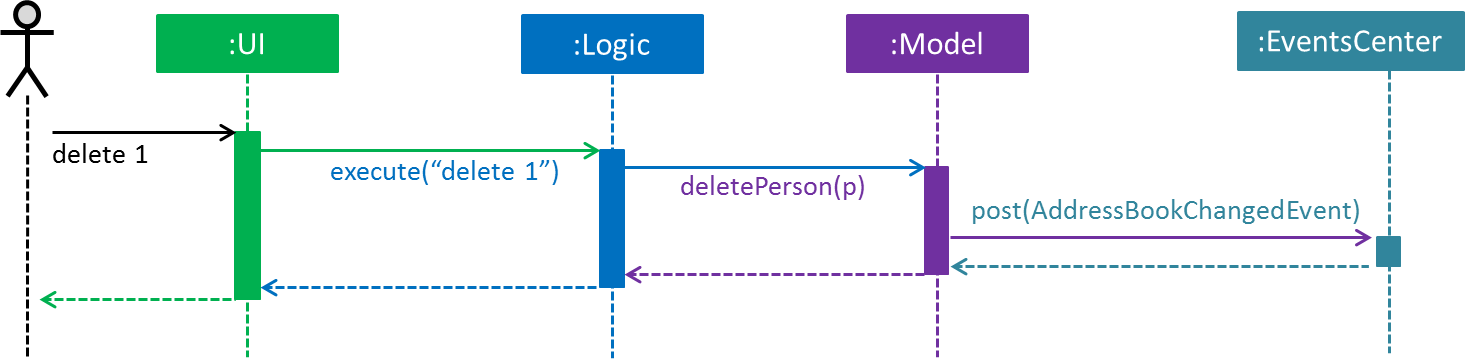
Figure 3.1.2: Component interactions for delete 1 command (part 1)
Note how the Model simply raises a AddressBookChangedEvent when the Address Book data are changed, instead of asking the Storage to save the updates to the hard disk.
|
The diagram below shows how the EventsCenter reacts to that event, which eventually results in the updates being saved to the hard disk and the status bar of the UI being updated to reflect the 'Last Updated' time.
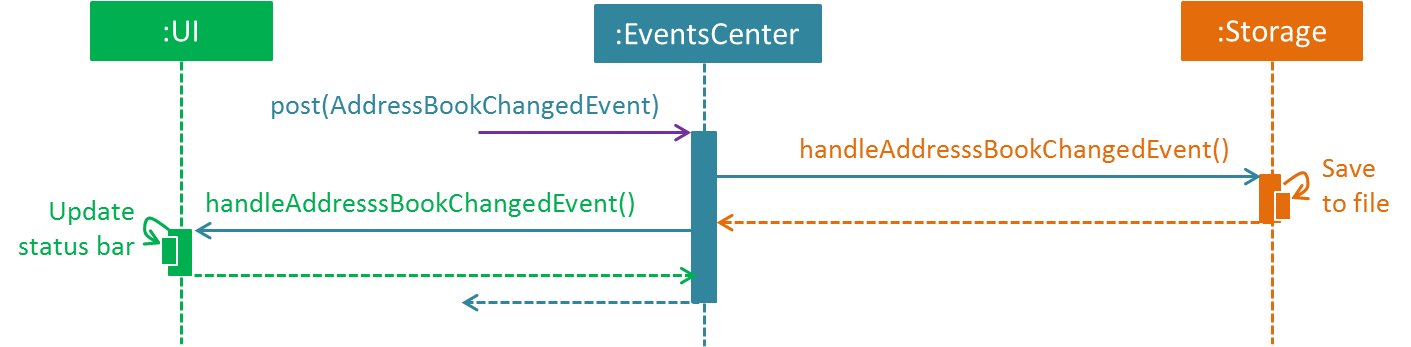
Figure 3.1.3: Component interactions for delete 1 command (part 2)
Note how the event is propagated through the EventsCenter to the Storage and UI without Model having to be coupled to either of them. This is an example of how this Event Driven approach helps us reduce direct coupling between components.
|
The sections below give more details of each component.
3.2. UI component
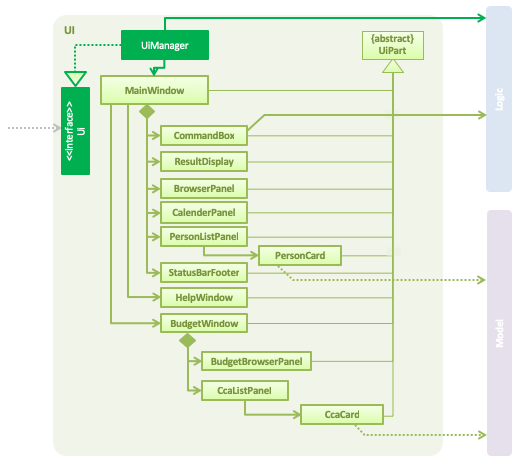
Figure 3.2.1: Structure of the UI Component
API : Ui.java
The UI consists of a MainWindow that is made up of parts e.g.CommandBox, ResultDisplay, PersonListPanel, StatusBarFooter, BrowserPanel etc. All these, including the MainWindow, inherit from the abstract UiPart class.
The UI component uses JavaFx UI framework.
The layout of these UI parts are defined in matching .fxml files that are in the src/main/resources/view folder.
For example, the layout of the MainWindow is specified in MainWindow.fxml.
The UI component:
-
Executes user commands using the
Logiccomponent. -
Binds itself to some data in the
Modelso that the UI can auto-update when data in theModelchange. -
Responds to events raised from various parts of the App and updates the UI accordingly.
3.3. Logic component
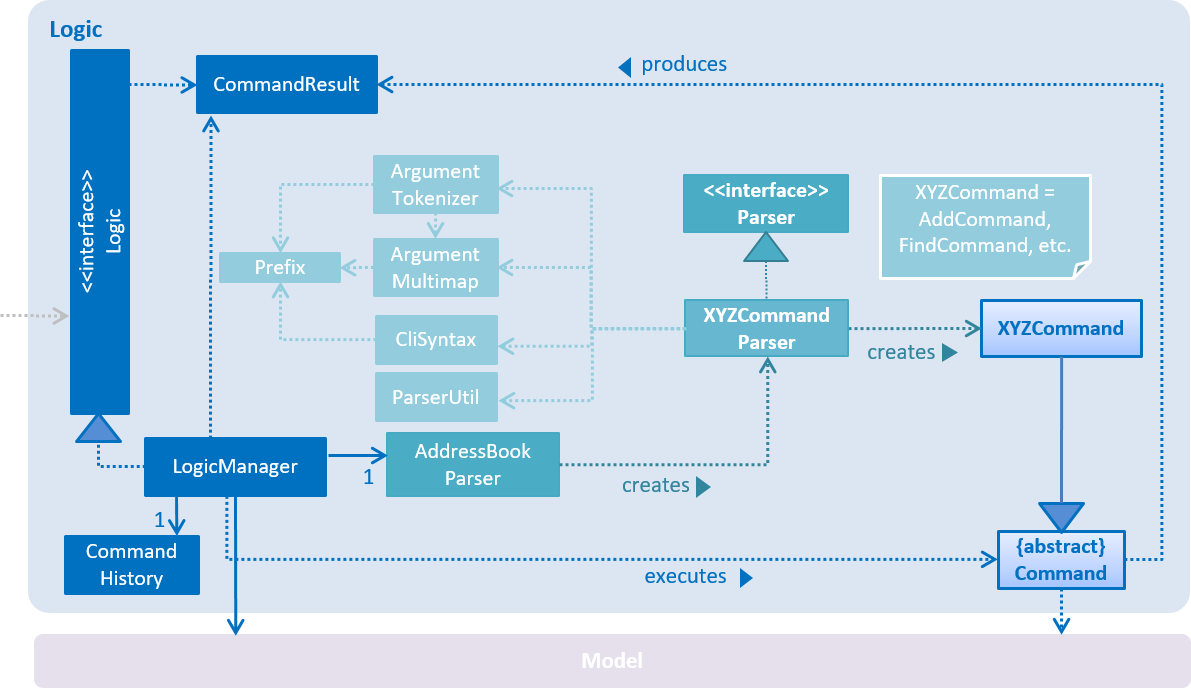
Figure 3.3.1: Structure of the Logic Component
API :
Logic.java
The Logic component consists of all the Command and Parser classes.
It makes use of AddressBookParser to parse all user commands.
A typical flow in the Logic component is given below:
-
Logicuses theAddressBookParserclass to parse the user command. -
This results in a
Commandobject which is executed by theLogicManager. -
The command execution can affect the
Model(e.g. adding a person) and/or raise events. -
The result of the command execution is encapsulated as a
CommandResultobject which is passed back to theUI.
Given below is the Sequence Diagram for interactions within the Logic component for the execute("delete 1") API call.
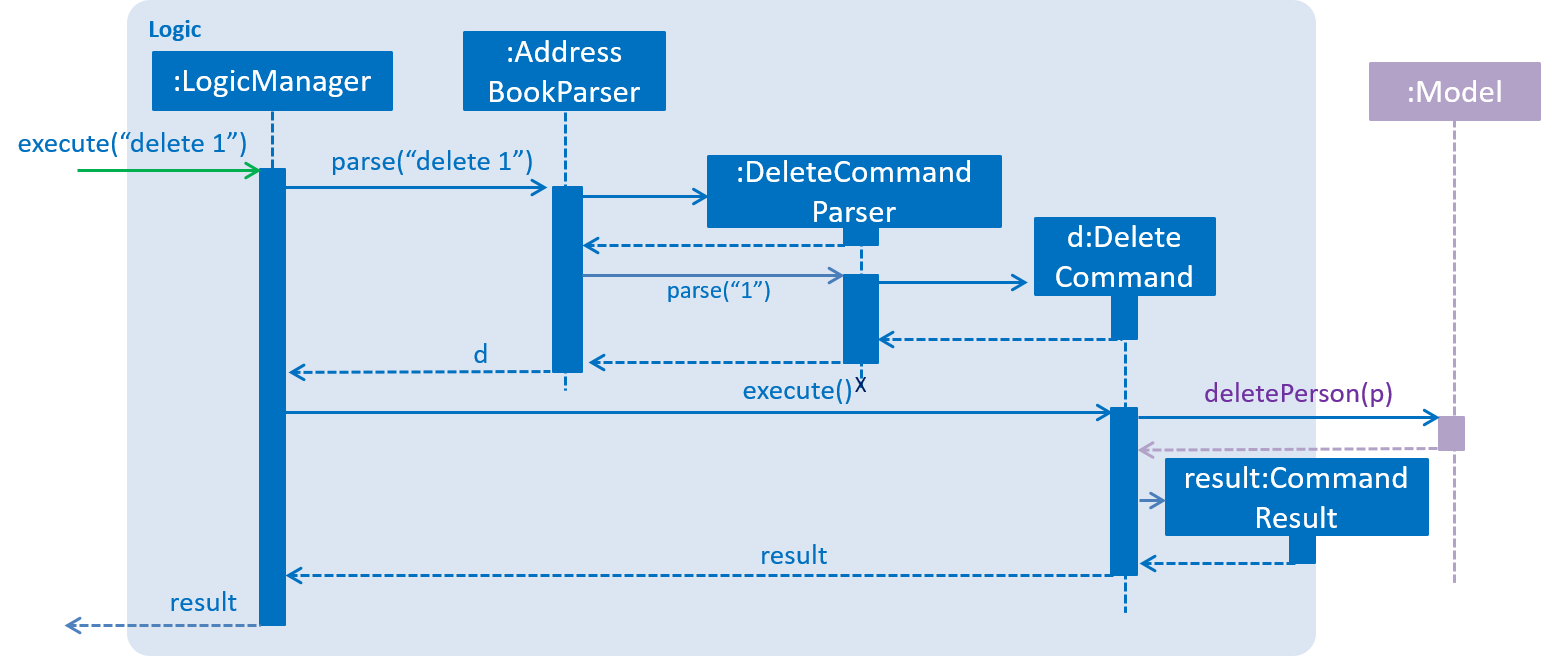
Figure 3.3.2: Interactions Inside the Logic Component for the delete 1 Command
3.4. Model component

Figure 3.4.1: Structure of the Model Component
API : Model.java
The Model component consists of classes that model objects e.g. Person, Calender, Email, etc.
It does not depend on any of the other three components.
The Model component:
-
stores a
UserPrefobject that represents the user’s preferences. -
stores the Address Book data.
-
exposes an unmodifiable
ObservableList<Person>that can be 'observed' e.g. the UI can be bound to this list so that the UI automatically updates when the data in the list change.
As a more OOP model, we can store a Tag list in Address Book, which Person can reference. This would allow Address Book to only require one Tag object per unique Tag, instead of each Person needing their own Tag object. An example of how such a model may look like is given below.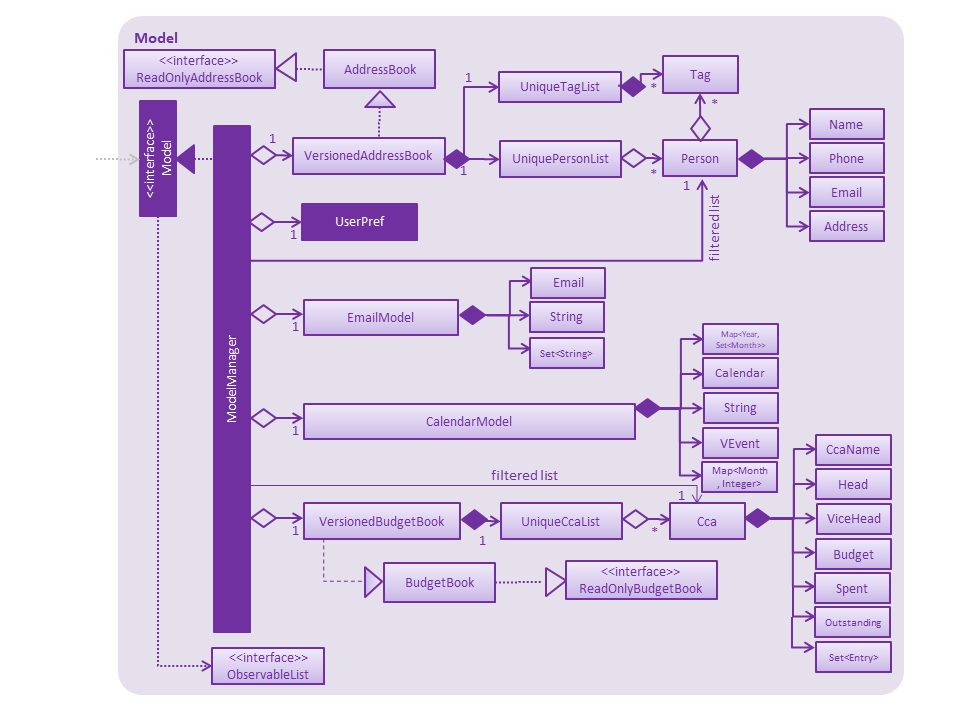
|
3.5. Storage component
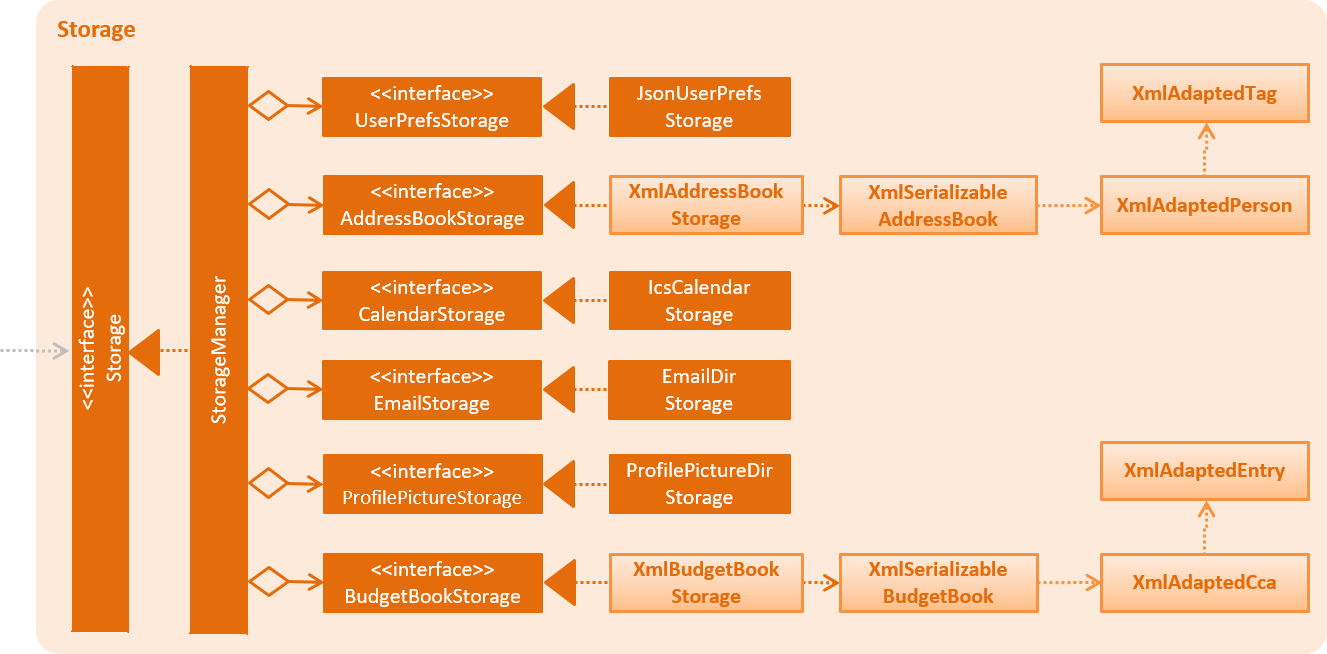
Figure 3.5.1: Structure of the Storage Component
API : Storage.java
The Storage component consists of classes which are responsible for saving and reading files.
The Storage component:
-
saves
UserPrefobjects in json format and reads it back. -
saves the Address Book data in xml format and reads it back.
-
saves emails in eml format and reads it back.
-
saves calendars in ics format and reads it back.
-
saves the Budget Book data in xml format and reads it back.
3.6. Commons
Commons consists of classes used by multiple components and are located in the seedu.addressbook.commons package.
4. Implementation
This section describes some noteworthy details on how certain features are implemented.
4.1. Undo/Redo feature
4.1.1. Current Implementation
The undo/redo mechanism is facilitated by VersionedAddressBook.
It extends AddressBook with an undo/redo history, stored internally as an addressBookStateList and currentStatePointer.
Additionally, it implements the following operations:
-
VersionedAddressBook#commit()— Saves the current address book state in its history. -
VersionedAddressBook#undo()— Restores the previous address book state from its history. -
VersionedAddressBook#redo()— Restores a previously undone address book state from its history.
These operations are exposed in the Model interface as Model#commitAddressBook(), Model#undoAddressBook() and Model#redoAddressBook() respectively.
Given below is an example usage scenario and how the undo/redo mechanism behaves at each step.
Step 1. The user launches the application for the first time. The VersionedAddressBook will be initialized with the initial address book state, and the currentStatePointer pointing to that single address book state.

Step 2. The user executes delete 5 command to delete the 5th person in the address book. The delete command calls Model#commitAddressBook(), causing the modified state of the address book after the delete 5 command executes to be saved in the addressBookStateList, and the currentStatePointer is shifted to the newly inserted address book state.

Step 3. The user executes add n/David … to add a new person. The add command also calls Model#commitAddressBook(), causing another modified address book state to be saved into the addressBookStateList.
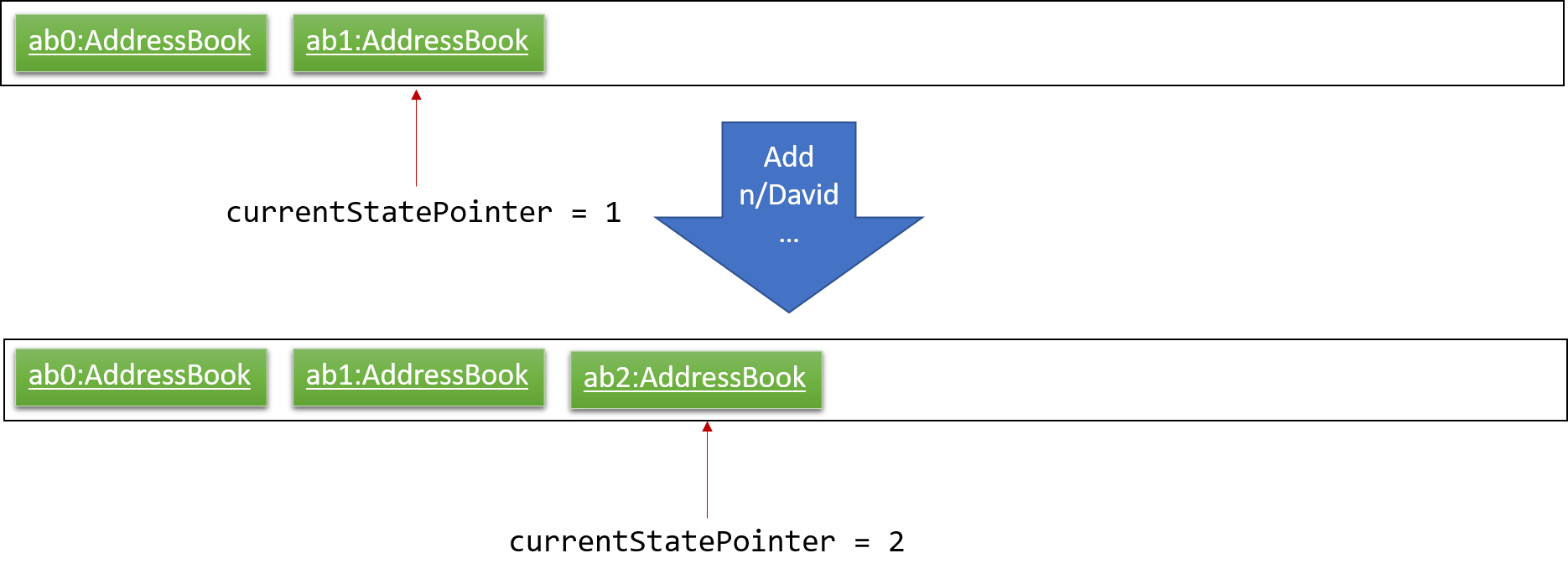
If a command fails its execution, it will not call Model#commitAddressBook(), so the address book state will not be saved into the addressBookStateList.
|
Step 4. The user now decides that adding the person was a mistake, and decides to undo that action by executing the undo command. The undo command will call Model#undoAddressBook(), which will shift the currentStatePointer once to the left, pointing it to the previous address book state, and restores the address book to that state.

If the currentStatePointer is at index 0, pointing to the initial address book state, then there are no previous address book states to restore. The undo command uses Model#canUndoAddressBook() to check if this is the case. If so, it will return an error to the user rather than attempting to perform the undo.
|
The following sequence diagram shows how the undo operation works:
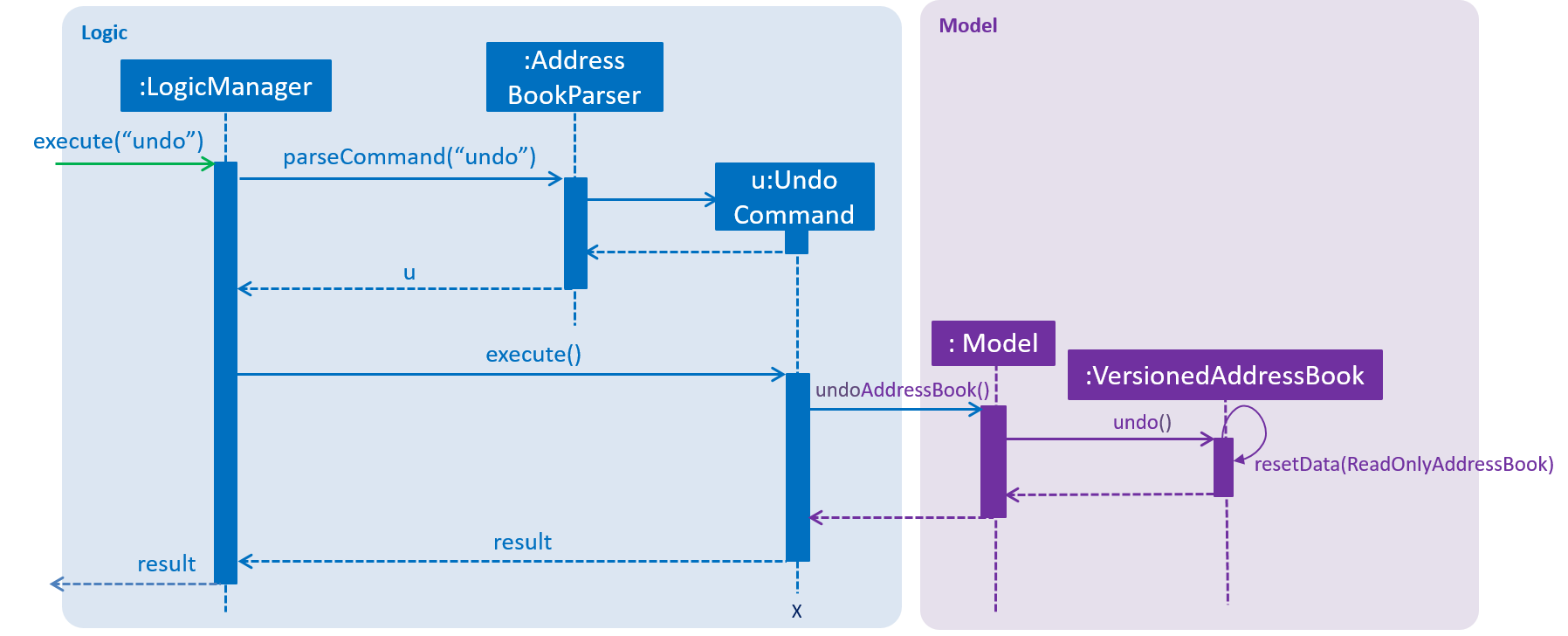
The redo command does the opposite — it calls Model#redoAddressBook(), which shifts the currentStatePointer once to the right, pointing to the previously undone state, and restores the address book to that state.
If the currentStatePointer is at index addressBookStateList.size() - 1, pointing to the latest address book state, then there are no undone address book states to restore. The redo command uses Model#canRedoAddressBook() to check if this is the case. If so, it will return an error to the user rather than attempting to perform the redo.
|
Step 5. The user then decides to execute the command list. Commands that do not modify the address book, such as list, will usually not call Model#commitAddressBook(), Model#undoAddressBook() or Model#redoAddressBook(). Thus, the addressBookStateList remains unchanged.
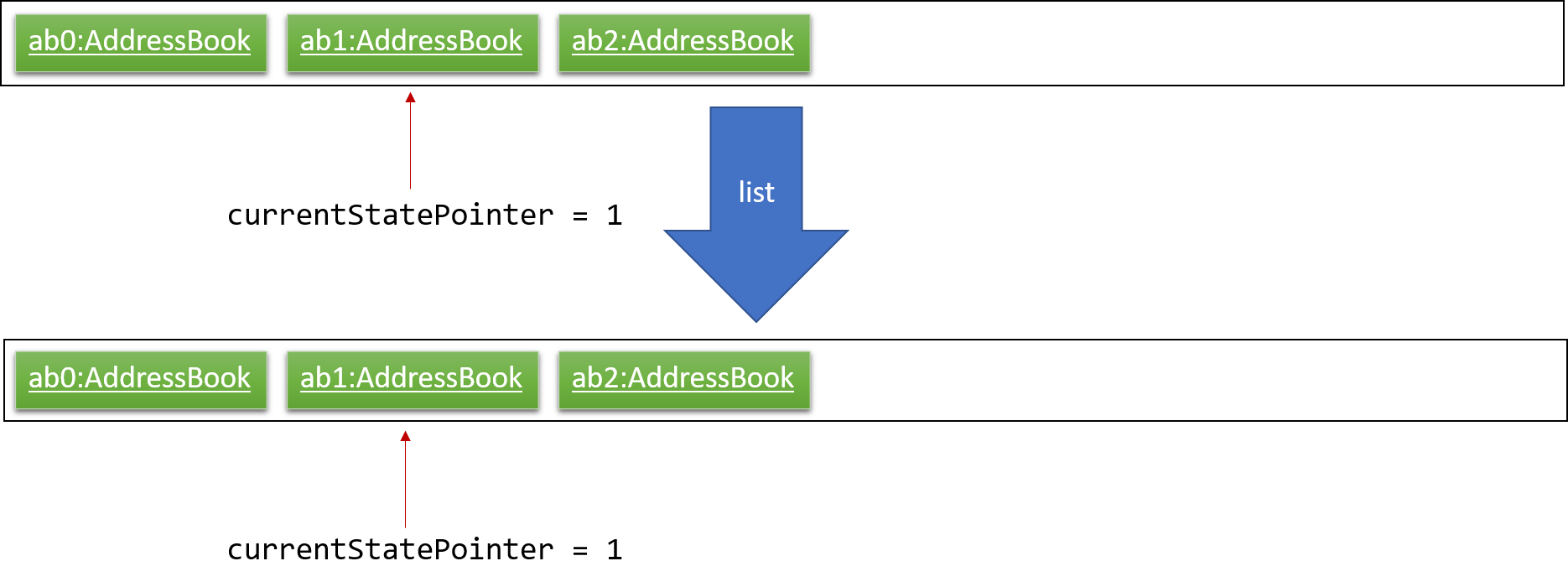
Step 6. The user executes clear, which calls Model#commitAddressBook(). Since the currentStatePointer is not pointing at the end of the addressBookStateList, all address book states after the currentStatePointer will be purged. We designed it this way because it no longer makes sense to redo the add n/David … command. This is the behavior that most modern desktop applications follow.
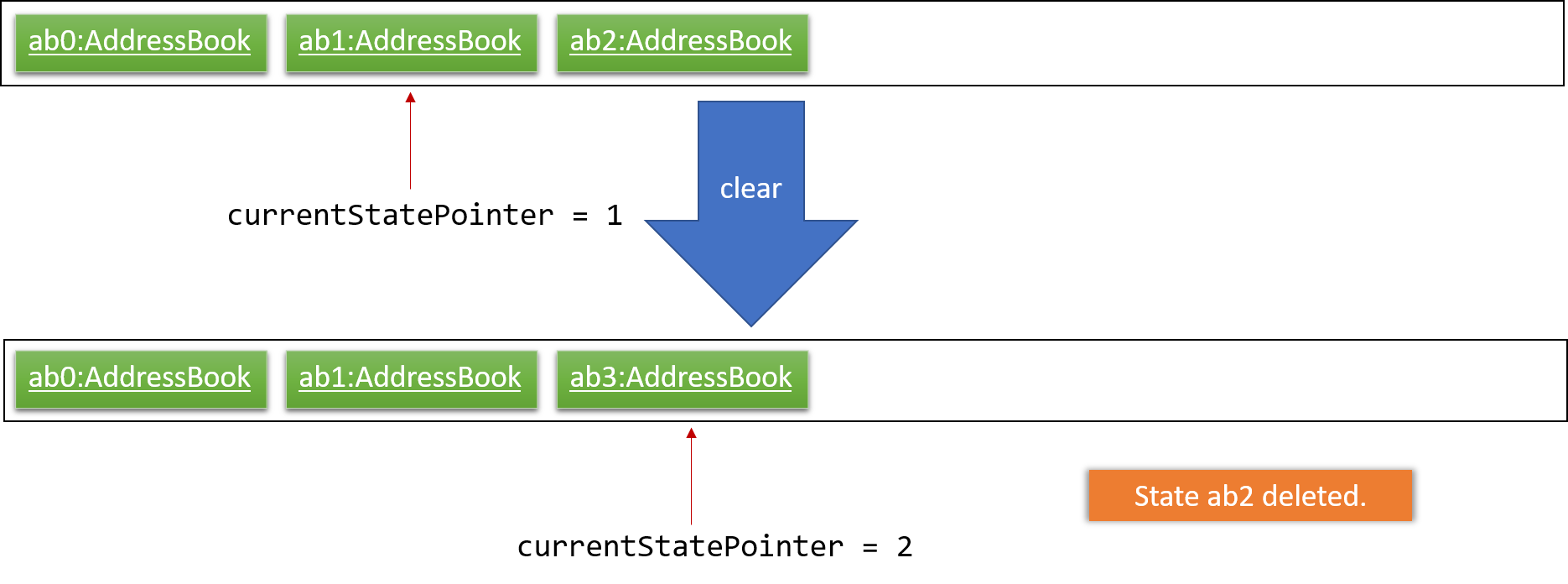
The following activity diagram summarizes what happens when a user executes a new command:
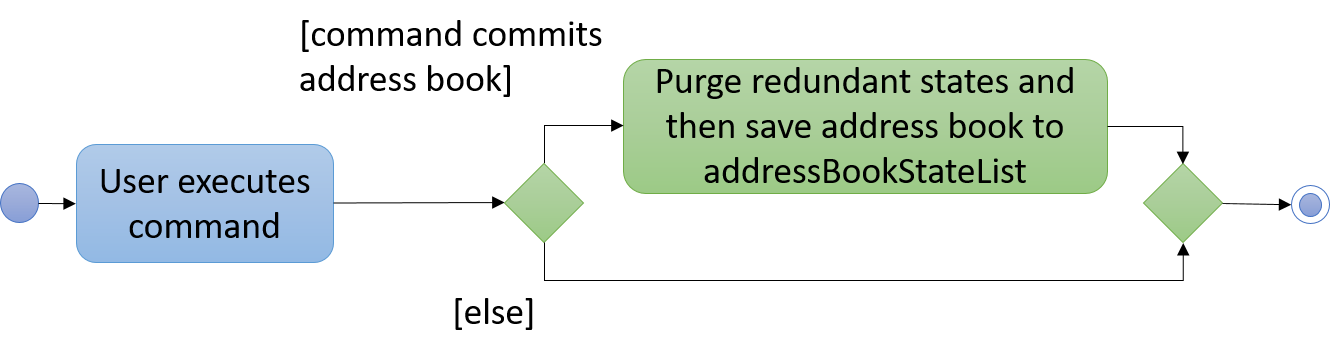
4.1.2. Design Considerations
Aspect: How undo & redo executes
-
Alternative 1 (current choice): Saves the entire address book.
-
Pros: Easy to implement.
-
Cons: May have performance issues in terms of memory usage.
-
-
Alternative 2: Individual command knows how to undo/redo by itself.
-
Pros: Will use less memory (e.g. for
delete, just save the person being deleted). -
Cons: Must ensure that the implementation of each individual command are correct.
-
Aspect: Data structure to support the undo/redo commands
-
Alternative 1 (current choice): Use a list to store the history of address book states.
-
Pros: Easy for new Computer Science student undergraduates to understand, who are likely to be the new incoming developers of our project.
-
Cons: Logic is duplicated twice. For example, when a new command is executed, we must remember to update both
HistoryManagerandVersionedAddressBook.
-
-
Alternative 2: Use
HistoryManagerfor undo/redo-
Pros: Do not need to maintain a separate list, and just reuse what is already in the codebase.
-
Cons: Requires dealing with commands that have already been undone: We must remember to skip these commands. Violates Single Responsibility Principle and Separation of Concerns as
HistoryManagernow needs to do two different things.
-
4.2. Email feature
Written below is the implementation of the Email feature, and considerations in its design.
4.2.1. Current Implementation
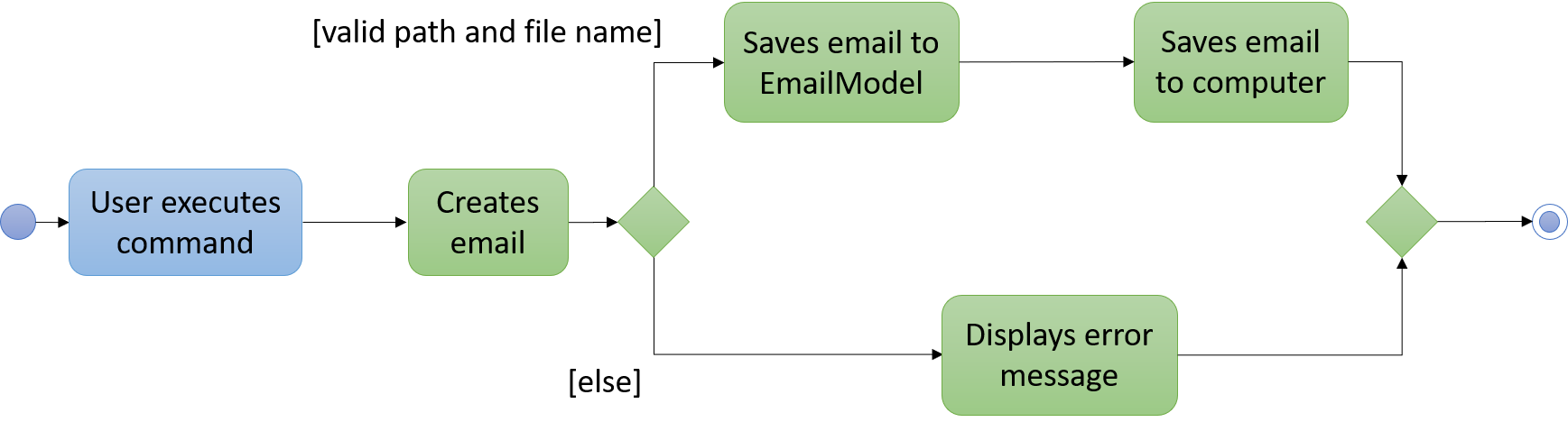
Figure 4.2.1.1: Activity diagram of ComposeEmailList.
The Email feature works using a third-party dependency, Simple Java Mail.
It allows .eml files to be created and saved onto the computer.
The feature is facilitated by EmailModel and EmailDirStorage.
A simple activity diagram depicting how ComposeEmailList works is shown above in Figure 4.2.1.1.
It implements the following operations:
-
EmailModel#saveComposedEmail(Email email)— Stores each newly composed email in theEmailModel. -
EmailDirStorage#saveEmail(EmailModel email)— Saves the newly composed email in theEmailModelto the computer.
These operations are exposed in the Model interface as Model#saveComposedEmail(Email email), and in the Storage interface as Storage#saveEmail(EmailModel email) respectively.
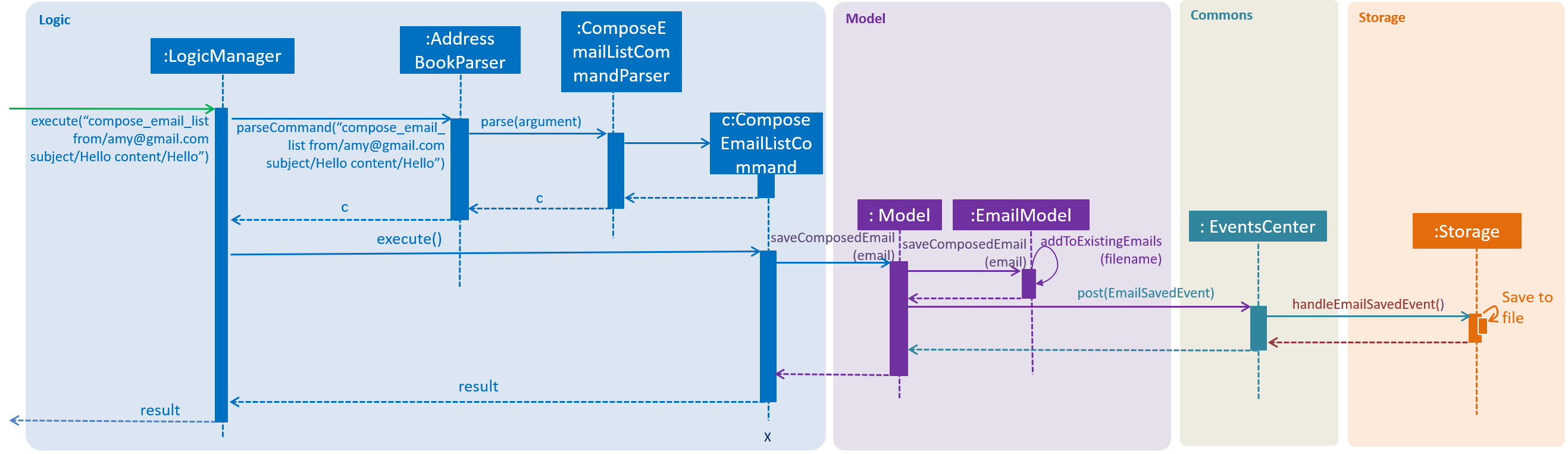
Figure 4.2.1.2: Sequence diagram of ComposeEmailList.
Given below is an example usage scenario and how the Compose feature behaves at each step:
Step 1. The user executes either the ComposeEmailList command or ComposeEmailIndex command, which creates an email.
The ComposeEmailList/ComposeEmailIndex command calls Model#saveComposedEmail(Email email), saving the email to EmailModel.
In Figure 4.2.1.1, the user executes the ComposeEmailList command.
Step 2. Once the email is saved in the EmailModel, the ModelManager raises an EmailSavedEvent, to indicate that a new
email is saved to the EmailModel.
Step 3. The EmailSavedEvent goes to the EventsCenter, and is then handled by StorageManager#handleEmailSavedEvent
(EmailSavedEvent event), which then calls EmailDirStorage#saveEmail(EmailModel email).
This saves the email to a specified local directory.
4.2.2. Design Considerations
Aspect: Method to create emails
-
Alternative 1 (current choice): Use Simple Java Mail.
-
Pros: Simple Java Mail contains various methods to conveniently create emails. The library is easy to understand so any new developer can easily extend the current features.
-
Cons: The design of created emails is limited to the Simple Java Mail API.
-
-
Alternative 2: Write a custom email builder.
-
Pros: The design of created emails can be freely manipulated.
-
Cons: Much more code has to be written.
-
Aspect: Text type
-
Alternative 1 (current choice): HTML text
-
Pros: Users with HTML knowledge can manipulate the content of the email.
-
Cons: Users unfamiliar with HTML minimally has to learn how the
<br>tag works.
-
-
Alternative 2: Plain text
-
Pros: Plain text is easily understood by almost any user.
-
Cons: The design of the email content is very limited.
-
4.3. Calendar feature
4.3.1. Current Implementation
The calendar feature in Hallper is implemented using a third-party dependency, iCal4j.
It creates .ics files and saves them onto the local computer. Calendars in Hallper are created as monthly
calendars, a Map<Year, Set<Month>> in CalendarModel keeps a record of existing calendars in Hallper.
It implements the following commands:
-
create_calendar— Creates a monthly calendar and stores it in local memory. -
add_all_day_event— Adds an all day event into the monthly calendar specified. -
add_event— Adds an event of a specified time frame into the monthly calendar. -
delete_event— Deletes an existing event in the monthly calendar. -
view_calendar— Loads a monthly calendar from local memory onto the Hallper.
Create_Calendar Command
This command is facilitated by CalendarModel and IcsCalendarStorage.
It implements the following operations:
-
CalendarModel#createCalendar(Year year, Month month)— Initializes a calendar object in theCalendarModel. -
CalendarModel#isExistingCalendar(Year year, Month month)— Checks if the calendar already exists in Hallper. -
IcsCalendarStorage#createCalendar(Calendar calendar, String calendarName)— Saves the calendar passed fromCalendarModelto the computer.
These operations are exposed in the Model interface as Model#createCalendar(Year year, Month month), Model#isExistingCalendar(Year year, Month month) and in the Storage interface as Storage#createCalendar(Calendar calendar, String calendarName) respectively.
Given below is an example usage scenario and how the create_calendar command behaves at each step:
Step 1. The user executes the create_calendar command by specifying the month and year.
The create_calendar command then calls Model#isExistingCalendar(Year year, Month month), to check whether the
calendar already exists inside Hallper. If it exists, the command does nothing and reflects to the user that the
calendar already exists. Else, the command calls Model#createCalendar(Year year, Month month), initializing a calendar object inside CalendarModel.
Step 2. Once the calendar object is initialized in the CalendarModel, the ModelManager raises a CalendarCreatedEvent,
to indicate that a calendar object has been initialized in the CalendarModel.
Step 3. The CalendarCreatedEvent goes to the EventsCenter, and is then handled by
StorageManager#handleCalendarCreatedEvent(CalendarCreatedEvent event), which then calls IcsCalendarStorage#createCalendar(Calendar calendar, String calendarName).
This saves the calendar to a specified local directory.
The following sequence diagram shows how the create_calendar operation works:
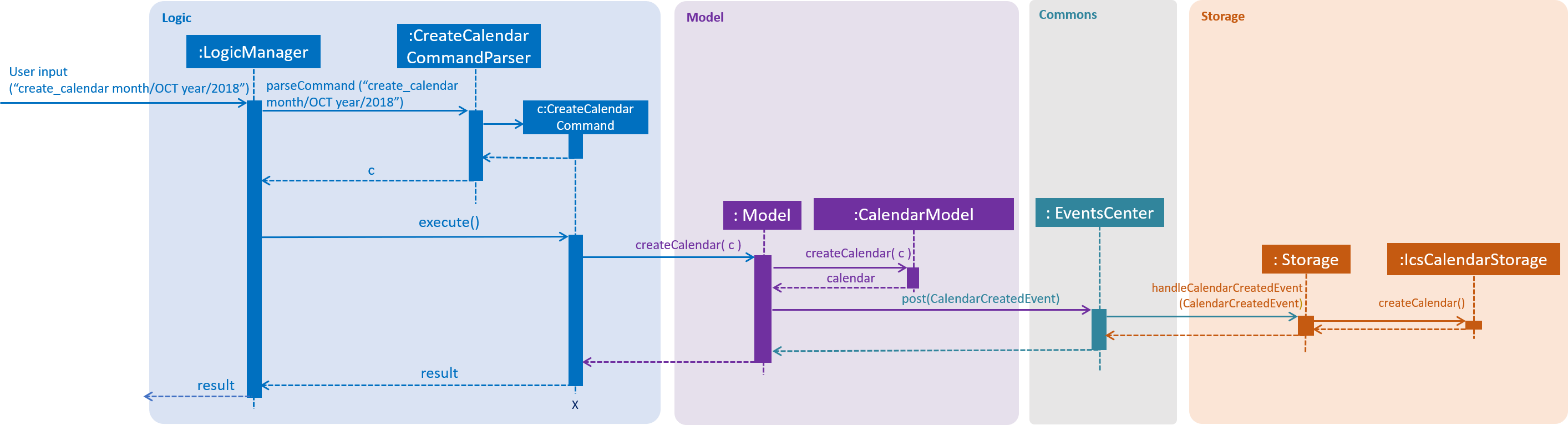
Figure 4.3.1.1: Sequence diagram for create_calendar command
Add Event Commands
The add_all_day_event and add_event command have many similarities, they differ only by their parameters and the number of checks called to verify the validity of the event to be added. Events in Hallper are created as VEvent objects as implemented in the iCal4j library.
Both commands are facilitated by ModelManager, CalendarModel and IcsCalendarStorage. It implements the following operations:
-
ModelManager#loadCalendar(Year year, Month month)— Raises aLoadCalendarEvent. -
CalendarModel#createAllDayEvent(Year year, Month month, int date, String title)— Creates an all day event object and saves it inside the loaded calendar inCalendarModel. -
CalendarModel#createEvent(Year year, Month month, int startDate, int startHour, int startMin, int endDate, int endHour, int endMin, String title)— Creates an event object with the specified time frame and saves it inside the loaded calendar inCalendarModel. -
CalendarModel#loadCalendar(Year year, Month month)— Loads the monthly calendar specified intoCalendarModel. -
CalendarModel#isExistingCalendar(Year year, Month month)— Checks if the calendar already exists in Hallper. -
CalendarModel#isValidDate(Year year, Month month, int date)— Checks if the date is a valid date in accordance to the Gregorian calendar. -
CalendarModel#isValidTime(int hour, int min)— Checks if the hour and minutes are valid in accordance to the 24 hour format. -
CalendarModel#isValidTimeFrame(int startDate, int startHour, int startMin, int endDate, int endHour, int endMin)— Checks that the end date and time doesn’t occur before the start date and time. -
IcsCalendarStorage#loadCalendar(String calendarName)— Loads the specified calendar from the local directory into local memory. -
IcsCalendarStorage#createCalendar(Calendar calendar, String calendarName)— Saves the calendar passed fromCalendarModelto the local directory.
These operations are exposed in the Model and Storage interface as :
-
Model#createAllDayEvent(Year year, Month month, int date, String title) -
Model#createEvent(Year year, Month month, int startDate, int startHour, int startMin, int endDate, int endHour, int endMin, String title) -
Model#loadCalendar(Year year, Month month) -
Model#isExistingCalendar(Year year, Month month) -
Model#isValidDate(Year year, Month month, int date) -
Model#isValidTime(int hour, int min) -
Model#isValidTimeFrame(int startDate, int startHour, int startMin, int endDate, int endHour, int endMin) -
Storage#loadCalendar(String calendarName) -
Storage#createCalendar(Calendar calendar, String calendarName)
Add_All_Day_Event Command
Given below is an example usage scenario and how the add_all_day_event command behaves at each step:
Step 1. The user executes the add_all_day_event command by specifying the month, year, date and title.
The add_all_day_event command then calls Model#isExistingCalendar(Year year, Month month), Model#isValidDate(Year year, Month month, int date), to perform checks on whether the
request to create event is valid. If it fails any one of the checks, the command does nothing and reflects to the user that the request to create event is not valid.
Step 2. Else if the calendar hasn’t been loaded yet, Model first calls CalendarModel#loadCalendar(Year year, Month month) to load the calendar into CalendarModel.
Step 3. Once the calendar object is loaded in the CalendarModel, it then calls Model#createAllDayEvent(Year year, Month month, int date, String title), which calls CalendarModel#createAllDayEvent(Year year, Month month, int date, String title).
This creates an event object and loads it with all the relevant information.
Step 4. The ModelManager then raises a AllDayEventAddedEvent, to indicate an all day event has been created in the CalendarModel.
Step 5. The AllDayEventAddedEvent goes to the EventsCenter, and is then handled by
StorageManager#handleAllDayEventAddedEvent(AllDayEventAddedEvent event), which then calls IcsCalendarStorage#createCalendar(Calendar calendar, String calendarName).
This saves the updated calendar back to the local directory.
The following sequence diagram shows how the add_all_day_event operation works:
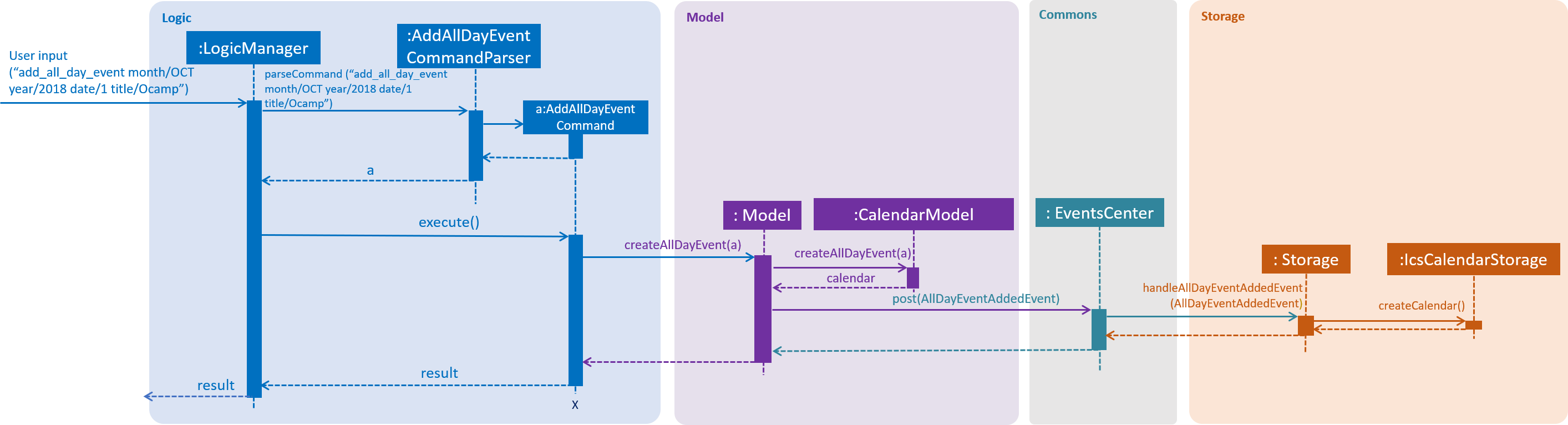
Figure 4.3.1.2: Sequence diagram for add_all_day_event command
Add_Event Command
Given below is an example usage scenario and how the add_event command behaves at each step:
Step 1. The user executes the add_event command by specifying the month, year, starting date, starting time, ending date, ending time and title.
The add_event command then calls Model#isExistingCalendar(Year year, Month month), Model#isValidDate(Year year, Month month, int date),
Model#isValidTime(int hour, int min) and Model#isValidTimeFrame(int startDate, int startHour, int startMin, int endDate, int endHour, int endMin) to perform checks on whether the
request to create event is valid. If it fails any one of the checks, the command does nothing and reflects to the user that the request to create event is not valid.
Step 2. Else if the calendar hasn’t been loaded yet, Model first calls ModelManager#loadCalendar(Year year, Month month) to load the calendar into CalendarModel.
Step 3. Once the calendar object is loaded in the CalendarModel, it then calls Model#createEvent(Year year, Month month, int startDate, int startHour, int startMin, int endDate, int endHour, int endMin, String title), which calls CalendarModel#createEvent(Year year, Month month, int startDate, int startHour, int startMin, int endDate, int endHour, int endMin, String title).
This creates an event object and loads it with all the relevant information.
Step 4. The ModelManager then raises a CalendarEventAddedEvent, to indicate an event with a specified time frame has been created in the CalendarModel.
Step 5. The CalendarEventAddedEvent goes to the EventsCenter, and is then handled by StorageManager#handleCalendarEventAddedEvent(CalendarEventAddedEvent event), which then calls IcsCalendarStorage#createCalendar(Calendar calendar, String calendarName).
This saves the updated calendar back to the local directory.
The following sequence diagram shows how the add_event operation works:
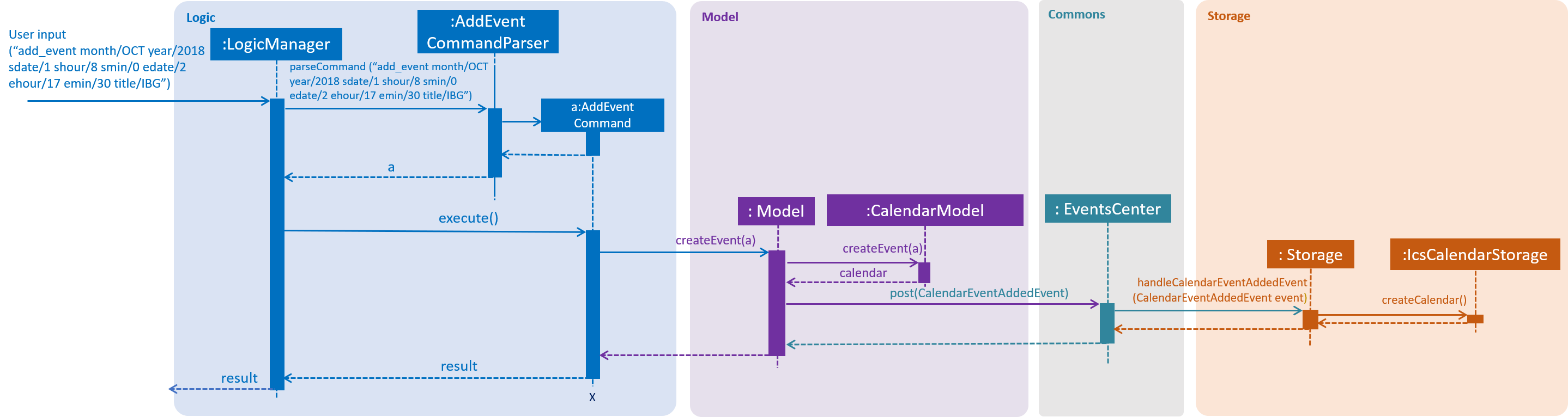
Figure 4.3.1.3: Sequence diagram for add_event command
Delete_Event Command
This command is facilitated by ModelManager, CalendarModel and IcsCalendarStorage.
It implements the following operations:
-
ModelManager#loadCalendar(Year year, Month month)— Raises aLoadCalendarEvent. -
CalendarModel#loadCalendar(Year year, Month month)— Loads the monthly calendar specified intoCalendarModel. -
CalendarModel#deleteEvent(Year year, Month month)— Deletes an existing event in the monthly calendar. -
CalendarModel#retrieveEvent(int startDate, int endDate, String title)— Retrieves the event object from the calendar. -
CalendarModel#isSameEvent(int startDate, int endDate, String title, VEvent event)— Checks whether the requested event to be deleted is the same event object in the calendar. -
CalendarModel#isExistingCalendar(Year year, Month month)— Checks if the calendar already exists in Hallper. -
CalendarModel#isValidDate(Year year, Month month, int date)— Checks if the date is a valid date in accordance to the Gregorian calendar. -
CalendarModel#isExistingEvent(Year year, Month month, int startDate, int endDate, String title)— Checks if an event exists in the monthly calendar. -
IcsCalendarStorage#loadCalendar(String calendarName)— Loads the specified calendar from the local directory into local memory. -
IcsCalendarStorage#createCalendar(Calendar calendar, String calendarName)— Saves the calendar passed fromCalendarModelto the local directory.
These operations are exposed in the Model and Storage interface as :
-
Model#loadCalendar(Year year, Month month) -
Model#deleteEvent(Year year, Month month, int startDate, int endDate, String title) -
Model#isExistingCalendar(Year year, Month month) -
Model#isValidDate(Year year, Month month, int date) -
Model#isExistingEvent(Year year, Month month, int startDate, int endDate, String title) -
Storage#loadCalendar(String calendarName) -
Storage#createCalendar(Calendar calendar, String calendarName)
Given below is an example usage scenario and how the delete_event command behaves at each step:
Step 1. The user executes the delete_event command by specifying the month, year, starting date, ending date, and title.
The delete_event command then calls Model#isExistingCalendar(Year year, Month month), Model#isValidDate(Year year, Month month, int date) and
Model#isExistingEvent(Year year, Month month, int startDate, int endDate, String title) to perform checks on whether the request to delete event is valid.
If it fails any one of the checks, the command does nothing and reflects to the user that the request to delete event is not valid. Else, the Model#isExistingEvent check will retrieve the event and load it inside the CalendarModel. It then calls Model#deleteEvent(Year year, Month month, int startDate, int endDate, String title).
Step 2. The Model#isExistingEvent check first calls ModelManager#loadCalendar(Year year, Month month) to load the calendar into CalendarModel. Once the calendar object is loaded in the CalendarModel, it then calls CalendarModel#retrieveEvent(int startDate, int endDate, String title) to retrieve the event and store it inside the CalendarModel as event to be deleted.
Step 3. The call to Model#deleteEvent(Year year, Month month, int startDate, int endDate, String title) calls CalendarModel#deleteEvent(Year year, Month month) which removes the event to be deleted in CalendarModel from the monthly calendar.
Step 4. The ModelManager then raises a CalendarEventDeletedEvent, to indicate an event has been deleted in the CalendarModel.
Step 5. The CalendarEventDeletedEvent goes to the EventsCenter, and is then handled by StorageManager#handleCalendarEventDeletedEvent(CalendarEventDeletedEvent event), which then calls IcsCalendarStorage#createCalendar(Calendar calendar, String calendarName).
This saves the updated calendar back to the local directory.
The following sequence diagram shows how the delete_event operation works:
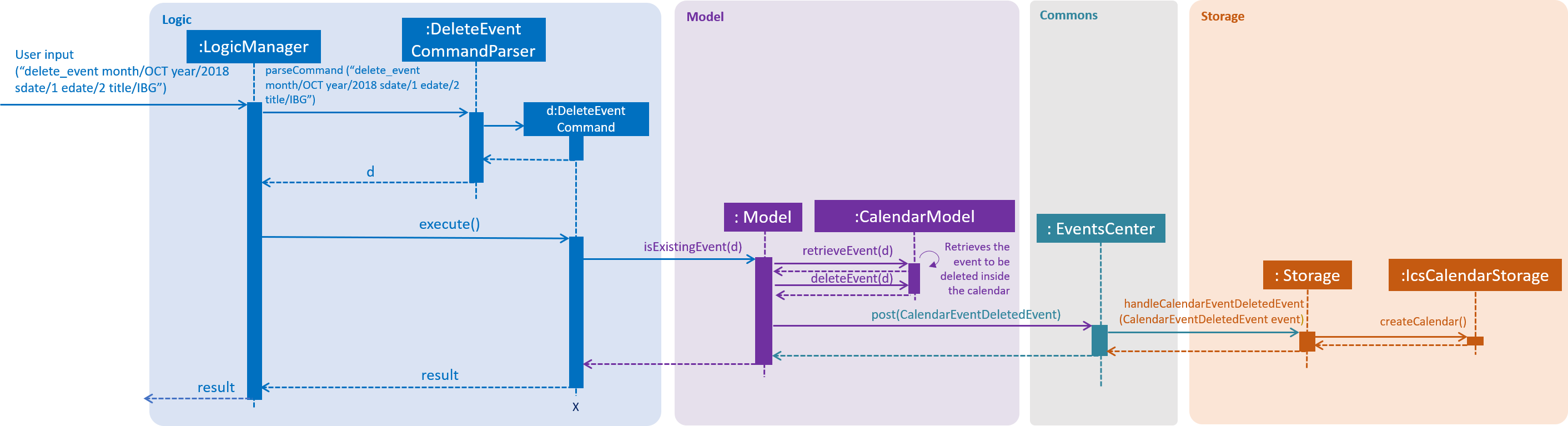
Figure 4.3.1.4: Sequence diagram for delete_event command
View_Calendar Command
This command is facilitated by ModelManager, CalendarModel and IcsCalendarStorage.
It implements the following operations:
-
ModelManager#loadCalendar(Year year, Month month)— Raises a LoadCalendarEvent. -
CalendarModel#isExistingCalendar(Year year, Month month)— Checks if the calendar already exists in Hallper. -
IcsCalendarStorage#loadCalendar(String calendarName)— Loads the calendar from the computer.
These operations are exposed in the Model interface as Model#loadCalendar(Year year, Month month), Model#isExistingCalendar(Year year, Month month) and in the Storage interface as Storage#loadCalendar(String calendarName) respectively.
Given below is an example usage scenario and how the view_calendar command behaves at each step:
Step 1. The user executes the view_calendar command by specifying the month and year.
The view_calendar command then calls Model#isExistingCalendar(Year year, Month month), to check whether the
calendar already exists inside Hallper. If it exists, the command does nothing and reflects to the user that the
calendar already exists. Else, the command calls Model#loadCalendar(Year year, Month month) which then raise a LoadCalendarEvent.
Step 2. The LoadCalendarEvent goes to the EventsCenter, and is then handled by StorageManager#handleLoadCalendarEvent(LoadCalendarEvent event), which then calls IcsCalendarStorage#loadCalendar(String calendarName).
This loads the calendar from the specified local directory.
Step 3. Once the calendar is loaded, it then raise a CalendarLoadedEvent. The event goes to the EventsCenter, and is then handled by ModelManager#handleCalendarLoadedEvent(CalendarLoadedEvent event) which then calls CalendarModel#loadCalendar(Calendar calendar, String calendarName). This saves the calendar into the model.
The following sequence diagram shows how the view_calendar operation works:
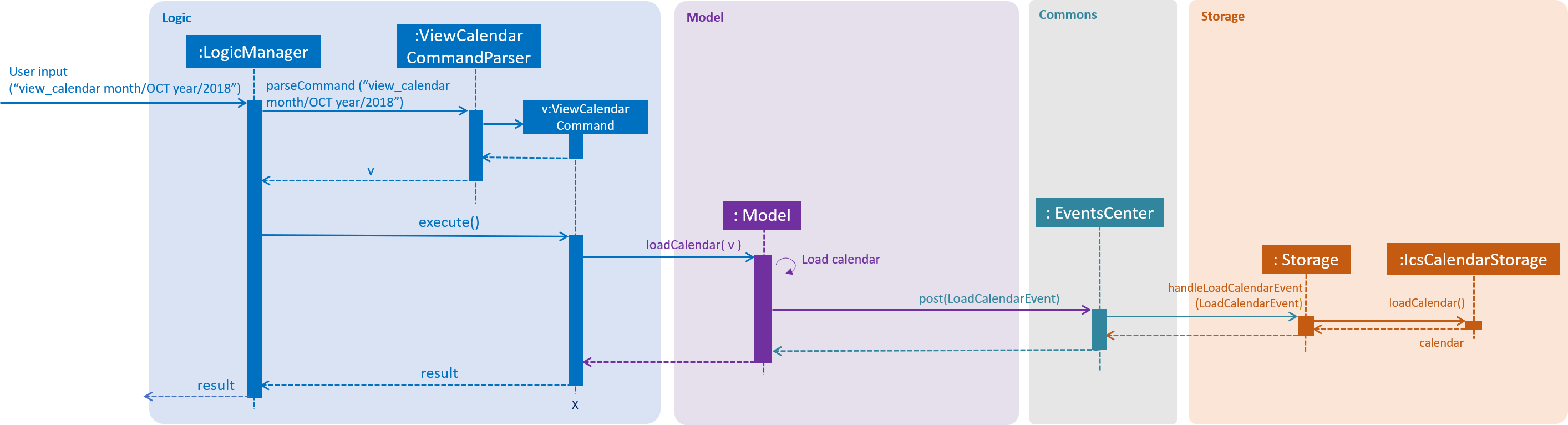
Figure 4.3.1.5: Sequence diagram for view_calendar command
The following activity diagram summarizes what happens when a user executes a calendar command:
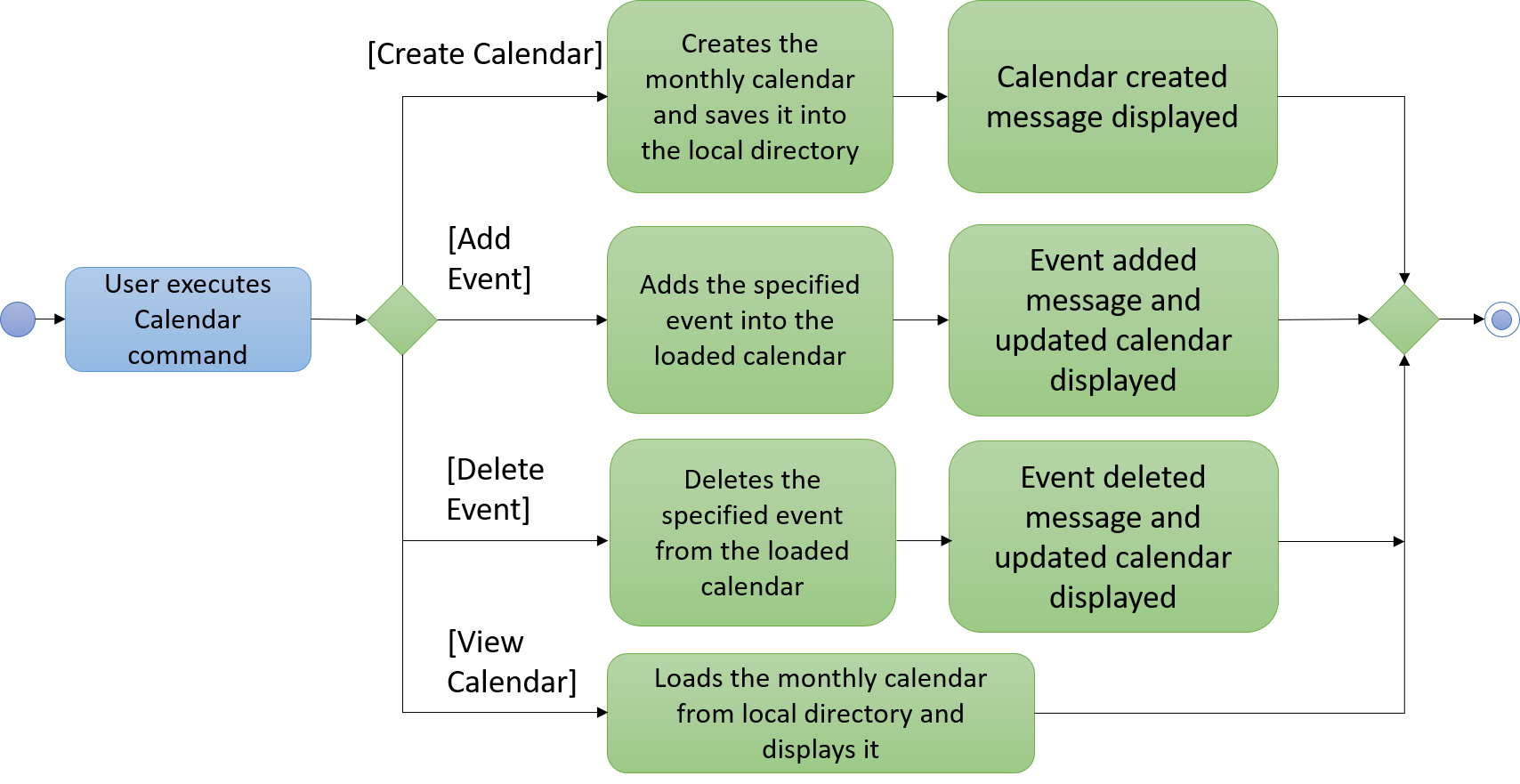
Figure 4.3.1.6: Activity diagram for calendar commands
4.3.2. Design Considerations
Aspect: File format
-
Pro: The
.icsfile format is compliant with the RFC 5545 format, which is industry recognised, and can be opened and viewed using many applications, including Microsoft Outlook, Google Calendar, and Apple Calendar. -
Con:
.icsfile alone is not very useful. User needs to import the events created into users' preferred calender application manually and consistently. More implementations will be required to make.icsfiles useful in Hallper.
Aspect: Using iCal4j
iCal4j contains various methods that make creating, parsing and editing .ics files convenient.
The library is widely used and easy to understand so any new developer can easily extend the current features.
4.4. Budget feature
4.4.1. Current Implementation
The budget feature in Hallper is implemented with reference to AddressBook. It stores Cca instead of Person, and
each Cca contains the Name of the head and vice-head, Budget allocated, Spent and Outstanding and a set of
transaction Entries. Each Entry contains a Date, Amount and Remarks. The budget feature is facilitated by
BudgetBook and BudgetBookStorage, and can also read and write onto the ccabook.xml, just like the AddressBook.
The purpose of this budget feature is to keep track of each Cca transaction.
It implements the following commands:
-
create— Creates a CCA with a given budget. -
delete_cca— Deletes a specified CCA. -
update— Updates the details of a specified CCA. -
add_trans— Adds a transaction entry to a specified CCA. -
delete_trans— Deletes a transaction entry to a specified CCA. -
budget— Shows the transaction information of each CCA.
However, only the implementation of create, update, add_trans and budget will be discussed.
Create Command
The create mechanism is facilitated by BudgetBook and BudgetBookStorage.
When a CCA is created, it is stored in a UniqueCcaList in the BudgetBook, and in a .xml file in the local
directory. It implements the following command:
-
BudgetBook#addCca(Cca toAdd)— Adds a non existing CCA into theBudgetBookinModel. -
BudgetBook#commitBudgetBook()— Saves a current version of the budget book in theVersionedBudgetBook.
These operations are exposed in the Model interface as:
-
Model#addCca(Cca cca) -
Model#hasCca(CcaName name) -
Model#hasCca(Cca cca) -
Model#commitBudgetBook()
Given below is an example usage scenario and how the create cca mechanism behaves at each step.
Step 1. The user creates a new CCA by including the CCA name and the budget allocated to the CCA.
Step 2. create command checks for existing CCA name using BudgetBook#hasCca(Cca toAdd). If a CCA with the same
name exists, the CCA is not created. Otherwise, it is added into the BudgetBook in the Model.
Step 3. BudgetBook#addCca(Cca cca) then invokes ModelManger#indicateBudgetBookChange() to raise a
BudgetBookChangedEvent, which is handled by EventsCenter.
Step 4. BudgetBookChangedEvent is then handled by StorageManager#handleBudgetBookChangedEvent(BudgetBookChangedEvent
event). StorageManager#saveBudgetBook(ReadOnlyBudgetBook data) is then called to update the existing
ccabook.xml file with the new CCA.
The following sequence diagram shows how the create operation works:
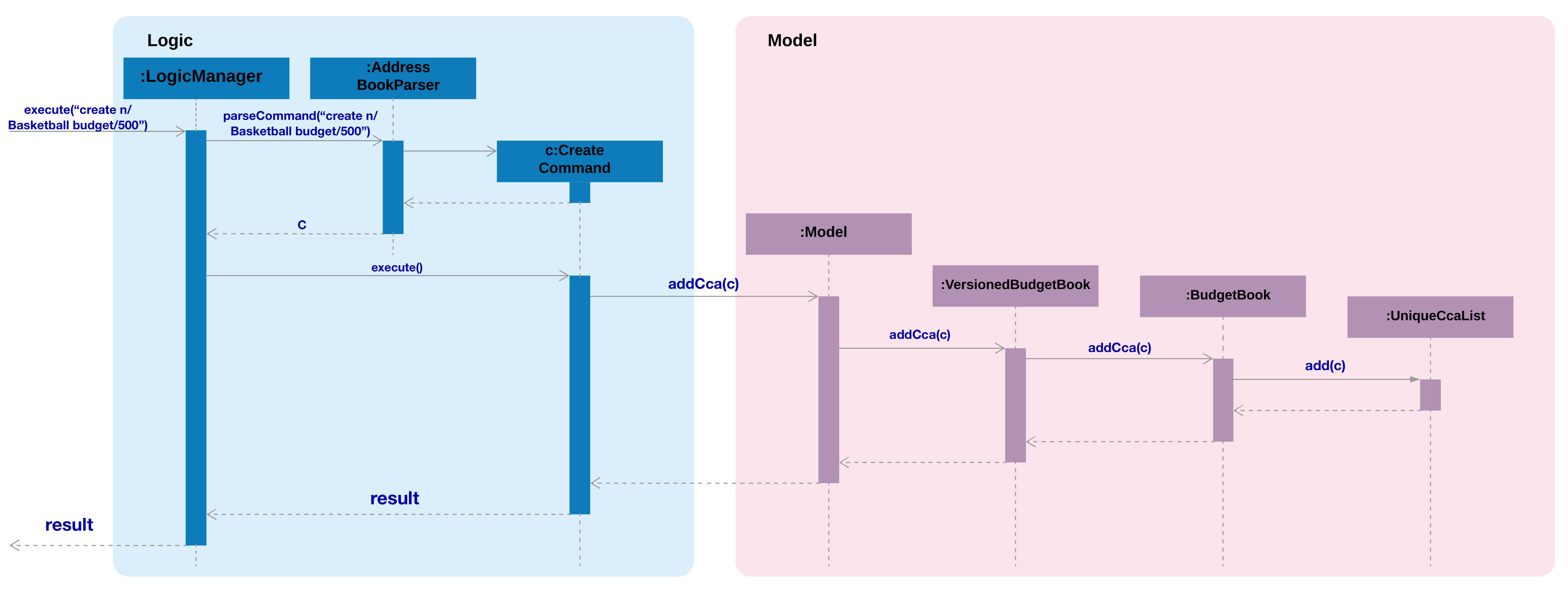
Figure 4.4.1.1: Sequence diagram for create command
Update Command
The update mechanism is facilitated by BudgetBook and BudgetBookStorage.
When a CCA is getting updated, it looks up the BudgetBook in the BudgetBookStorage of the Model for the CCA to
update. It then updates the Cca stored inside the ccabook.xml file in the local directory.
It implements the following commands:
-
BudgetBook#updateCca(Cca targetCca, Cca editedCca)— Updates an existing CCA in theBudgetBookinModel. -
BudgetBook#commitBudgetBook()— Saves a current version of the budget book in theVersionedBudgetBook. -
UpdateCommand#createEditedCca(Cca ccaToEdit, EditCcaDescriptor editCcaDescriptor)— Creates an updated version of the target CCA. -
TransactionMath#updateDetails(Cca cca)— Updates theSpentandOutstandingamount of the specified CCA.
These operations are exposed in the Model interface as:
-
Model#updateCca(Cca targetCca, Cca editedCca) -
Model#hasCca(CcaName cca) -
Model#commitBudgetBook() -
Model#hasPerson(Name person)
Given below is an example usage scenario and how the update cca mechanism behaves at each step:
Step 1. The user specifies the CCA to be updated by including the CCA name and the fields to update.
Step 2. The user can update the head’s name, the vice-head’s name, the budget allocated, and the details of a
transaction entry such as its date, amount involved and remarks for the transaction. These information is stored in the
UpdateCommand#EditCcaDescriptor. Any fields that are not valid will display an error message.
Step 3. update command then checks for existing CCA name using BudgetBook#hasCca(CcaName ccaName). If the cca name
does not exist, an error message will appear. Otherwise, the updated CCA will be created from the
UpdateCommand#EditCcaDescriptor using
UpdateCommand#createEditedCca(Cca ccaToEdit, EditCcaDescriptor editCcaDescriptor).
Step 4. BudgetBook#updateCca(Cca targetCca, Cca editedCca) then replaces the existing CCA with the updated CCA and
invokes ModelManger#indicateBudgetBookChange() to raise a BudgetBookChangedEvent, which is handled by
EventsCenter.
Step 5. BudgetBookChangedEvent is handled by StorageManager#handleBudgetBookChangedEvent(BudgetBookChangedEvent
event). StorageManager#saveBudgetBook(ReadOnlyBudgetBook data) is then called to replace the specified CCA in the
the existing ccabook.xml with the updated CCA and its information.
The following sequence diagram shows how the update operation works:
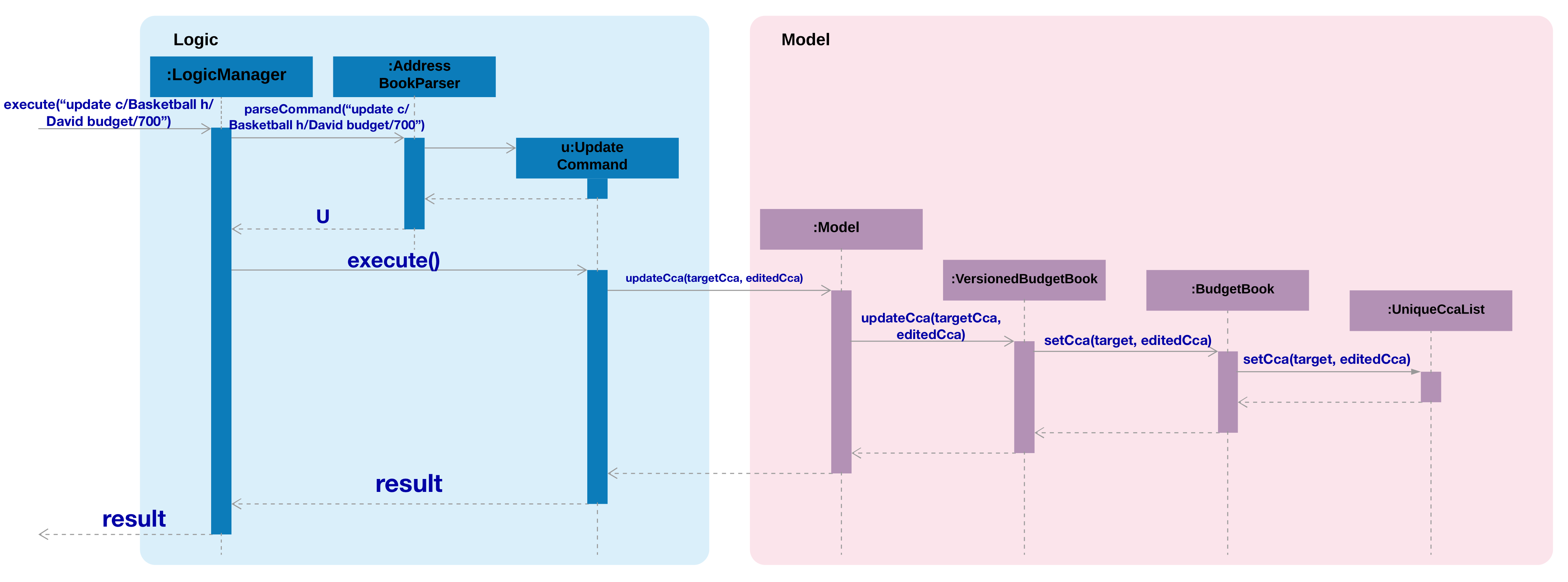
Figure 4.4.1.2: Sequence diagram for update command
Add_Transaction Command
The add_trans mechanism is facilitated by BudgetBook and BudgetBookStorage.
When a transaction entry is to be added, it looks up the BudgetBook in the BudgetBookStorage of
the Model for the CCA and add the specified entry to the CCA. It then updates the Cca stored inside the ccabook
.xml file in the
local directory.
It implements the following commands:
-
BudgetBook#updateCca(Cca targetCca, Cca editedCca)— Updates an existing CCA in theBudgetBookinModel. -
BudgetBook#commitBudgetBook()— Saves a current version of the budget book in theVersionedBudgetBook. -
TransactionMath#updateDetails(Cca cca)— Updates theSpentandOutstandingamount of the specified CCA.
These operations are exposed in the Model interface as:
-
Model#updateCca(Cca targetCca, Cca editedCca) -
Model#hasCca(CcaName cca) -
Model#commitBudgetBook()
Given below is an example usage scenario and how the add transaction mechanism behaves at each step:
Step 1. The user specifies the CCA to add transaction to by including the CCA name and the transaction fields.
Step 2. The user must include the Date, Amount and Remarks for the transaction entry. Any fields that are not
valid will display an error message.
Step 3. add_trans command then checks for existing CCA name using BudgetBook#hasCca(CcaName ccaName). If the
cca name does not exist, an error message will appear. Otherwise, the Entry is created and is added to the
target Cca using Cca#AddNewTransaction(Entry entry).
Step 4. The Spent and Outstanding is then updated using TransactionMath#updateDetails(Cca cca).
Step 5. BudgetBook#updateCca(Cca targetCca, Cca editedCca) then replaces the existing CCA with the updated CCA and
invokes ModelManger#indicateBudgetBookChange() to raise a BudgetBookChangedEvent, which is handled by
EventsCenter.
Step 6. BudgetBookChangedEvent is handled by StorageManager#handleBudgetBookChangedEvent(BudgetBookChangedEvent
event). StorageManager#saveBudgetBook(ReadOnlyBudgetBook data) is then called to replace the specified CCA in the
the existing ccabook.xml with the updated CCA and its transaction entry.
The following sequence diagram shows how the add transaction operation works:
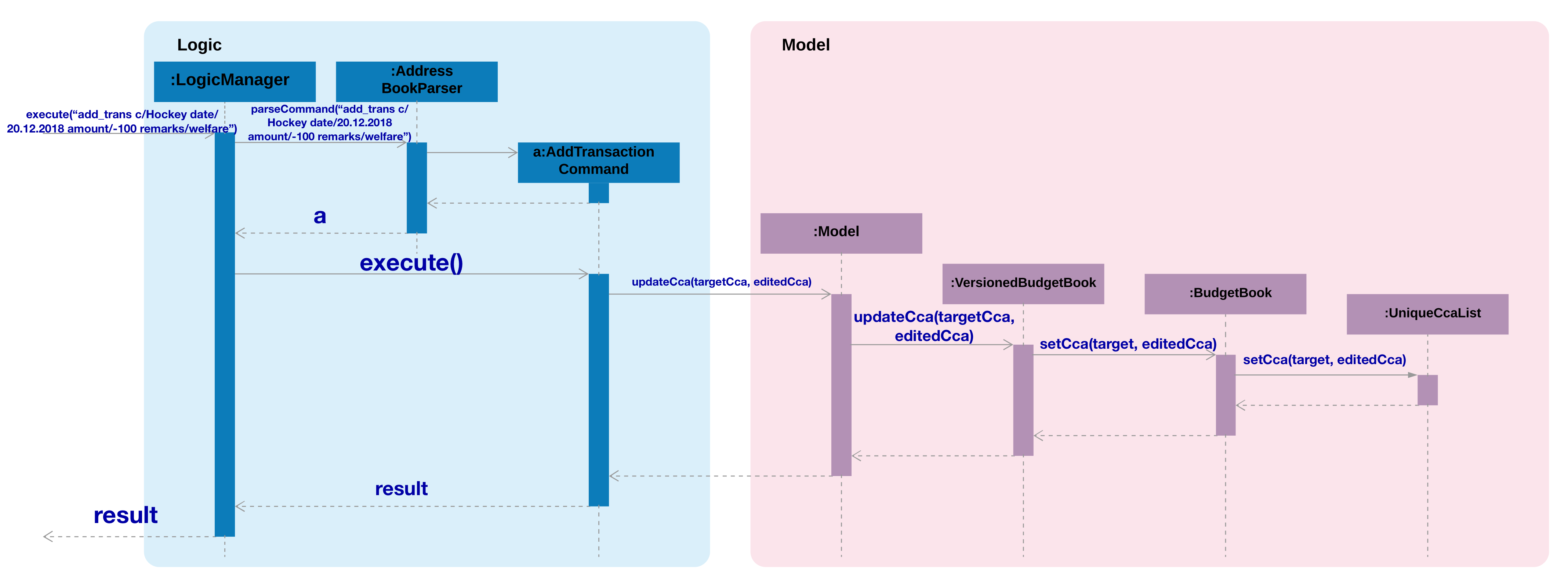
_Figure 4.4.1.3: Sequence diagram for add_trans command
Budget Command
The budget mechanism is facilitated by BudgetBook and BudgetBookStorage.
It opens up a separate window to display the CCA information and its transaction history. It implements the
following command:
-
`EventsCenter#getInstance() — Gets the instance of the EventsCenter.
-
`EventsCenter#post(E event) — Posts an event to the event bus.
Given below is an example usage scenario and how the budget mechanism behaves at each step.
Step 1. The user enters the budget command with or without a specified CCA.
Step 2. When a CCA is specified, BudgetCommand(CcaName ccaName) is called. Otherwise, BudgetCommand() is called
and the CcaName is null.
Step 3. If the CCA is specified, the budget command checks whether the CCA specified exist.
Step 4. budget command then raises a ShowBudgetViewEvent, which is handled by EventsCenter.
Step 5. ShowBudgetViewEvent is handled by MainWindow#handleShowBudgetEvent(ShowBudgetViewEvent event) and invokes
MainWindow#handleBudget(CcaName ccaName). This opens the budget window through BudgetWindow#show(CcaName ccaName).
Step 6. It then checks whether the CCA name is present in BudgetWindow#fillInnerParts(CcaName ccaName). If CCA name
is present, BudgetBrowserPanel(ccaName) is called and the specified CCA information will be displayed. Otherwise,
BudgetBrowserPanel() will be called and a blank page will be showed.
The following activity diagram summarizes what happens when a user executes a budget command:
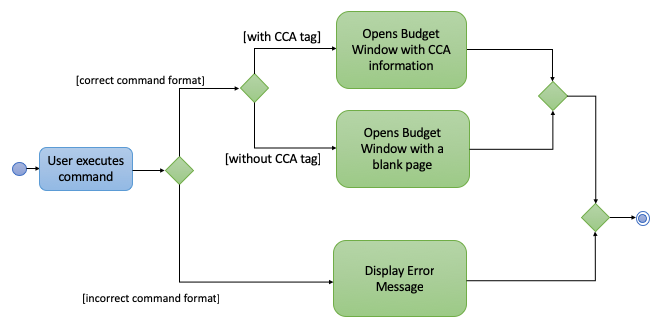
Figure 4.4.1.4: Activity diagram for budget command
4.4.2. Design Considerations
Aspect: Choice of local storage format
-
Alternative 1 (current choice): Saves in
.xmlformat.-
Pros: Easy to create, understand, move and translate into other environments. International data standard for storing information.
-
Cons: Parsing XML software is slow and cumbersome. Uses large amounts of memory due to the verbosity and incurs cost of parsing large XML files.
-
-
Alternative 2: Save in
.jsonformat.-
Pros: Faster in parsing information as compared to
.xml. -
Cons: JSON has no error handling. Therefore when the code fails to insert information, the code will not throw any error.
-
4.5. Clear feature
4.5.1. Current Implementation
The clear feature allows the user to clear persons associated with specified keywords from the database.
It implements the following operations:
* ClearCommand#clearAll(Model model) — Clears the entire database.
* ClearCommand#clearSpecific(Model model) — Clears persons associated with specified keywords.
These operations are exposed in the Model interface as Model#commitAddressBook, Model#resetData() and
Model#clearMultiplePersons(List<Person> target).
Given below is an example usage scenario and how the clear mechanism behaves at each step:
Step 1. The user specifies CCA(s) and/or room(s) of persons to be cleared from the database.
Step 2. ClearCommandParser checks for the validity of the CCA(s) and/or room(s) specified. If non-existent argument(s) specified,
a CommandException will be thrown. A combination of existing and non-existent arguments specified will be successfully parsed.
Step 3. ClearCommand#execute(Model model, CommandHistory history) is then called and invokes ClearCommand#clearSpecific(Model model),
which uses the specified arguments to create a persons list containing associated persons to be cleared.
ModelManager#clearMultiplePersons(List<Person> target) is then invoked to clear the internal list of persons in target.
Step 4. After the internal list is cleared, ModelManager#clearMultiplePersons(List<Person> target)
then invokes ModelManager#indicateAddressBookChanged(), which raises an AddressBookChangedEvent which is handled by
EventsCenter.
Step 5. AddressBookChangedEvent is then handled by
StorageManager#handleAddressBookChangedEvent(AddressBookChangedEvent event).
StorageManager#saveAddressBook(ReadOnlyAddressBook data) is then called to update the existing addressbook.xml file
with the cleared persons list.
The following sequence diagram shows how the clear operation works:
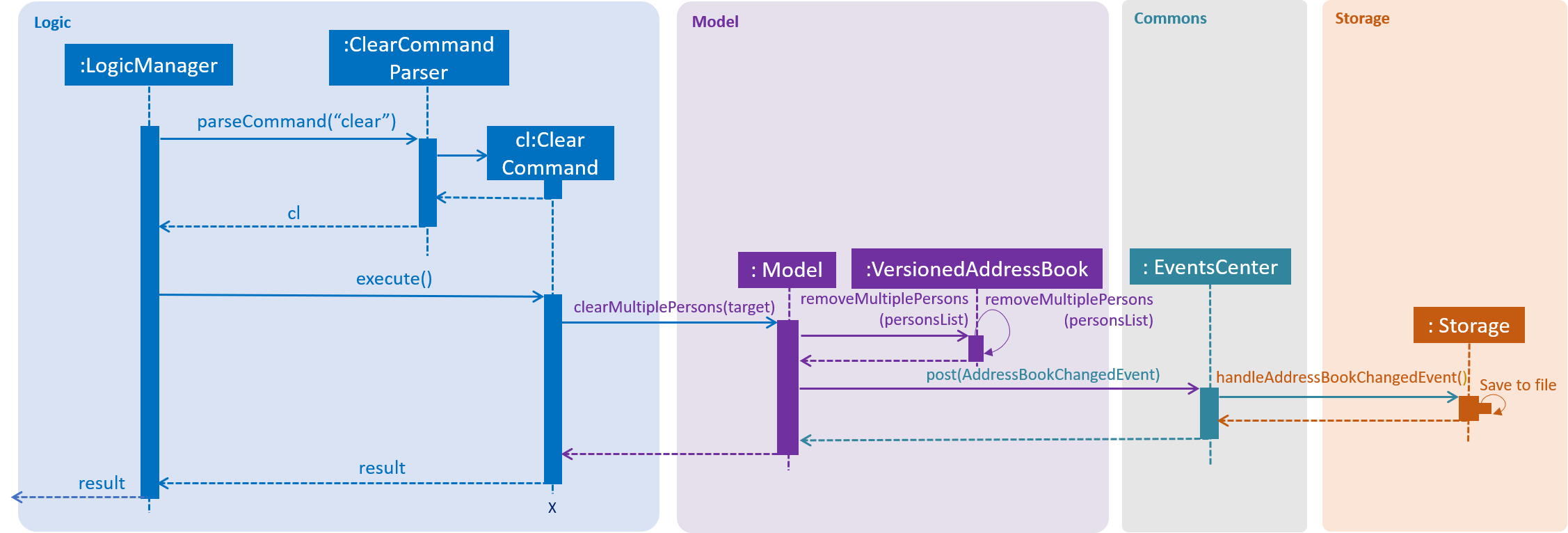
Figure 4.5.1.1: Sequence diagram of clear command on specified keywords.
The following activity diagram summarizes what happens when a user executes the clear command:
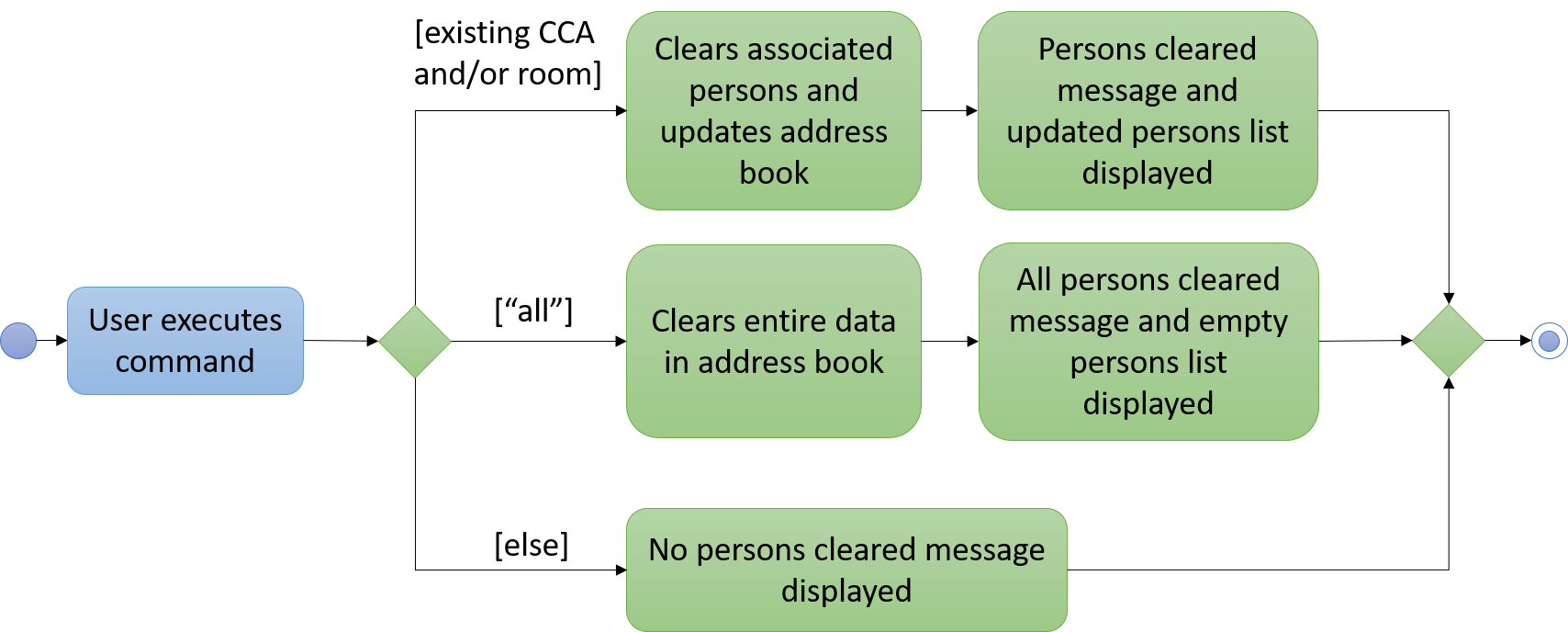
Figure 4.5.1.2: Activity diagram showing different path flows of clear command.
4.5.2. Design Considerations
Aspect: Merging command to clear entire database or specific persons
-
Alternative 1 (current choice): Clear command is merged.
-
Pros: Due to the similar function of clearing persons from the database, merging them under a single command makes it easier for the user to remember and produce the command input. Clearing of the entire database is also rarely executed so it makes logical sense to merge these commands.
-
Cons: The user will not be able to use
allas a CCA as it is a reserved keyword to clear the entire database.
-
-
Alternative 2: Clear commands are separated.
-
Pros: The user can clearly distinguish between the two features by renaming them with different command inputs.
-
Cons: There is no need for a separate command for clearing the entire database as it is a rarely used feature.
-
4.6. Erase Feature
4.6.1. Current Implementation
The erase feature allows the user to erase specified CCAs from persons associated with the CCAs in the database.
It implements the following operation:
-
EraseCommand#execute(Model model, CommandHistory history)— Executes the erasure of CCAs from persons in the database.
This operation is exposed in the Model interface as Model#commitAddressBook() and
Model#removeTagsFromPersons(ArrayList<Person> target, ArrayList<Person> original).
Given below is an example usage scenario and how the erase mechanism behaves at each step:
Step 1. The user specifies CCA(s) to be erased from the database.
Step 2. EraseCommandParser checks for the validity of the CCA(s) specified. If non-existent CCA(s) specified,
a CommandException will be thrown. A combination of existing and non-existent CCAs specified will be successfully parsed.
Step 3. EraseCommand#execute(Model model, CommandHistory history) is then called and uses the specified CCA arguments
to create a new persons list with specified CCAs erased from associated persons.
ModelManager#removeTagsFromPersons(List<Person> editedPersons, List<Person> targets) is then invoked to update
the internal list with the new persons list.
Step 4. After the internal list is updated, ModelManager#removeTagsFromPersons(List<Person> editedPersons, List<Person> targets)
then invokes ModelManager#indicateAddressBookChanged(), which raises an AddressBookChangedEvent which is handled by
EventsCenter.
Step 5. AddressBookChangedEvent is then handled by
StorageManager#handleAddressBookChangedEvent(AddressBookChangedEvent event).
StorageManager#saveAddressBook(ReadOnlyAddressBook data) is then called to update the existing addressbook.xml file
with the new persons list.
The following sequence diagram shows how the erase operation works:
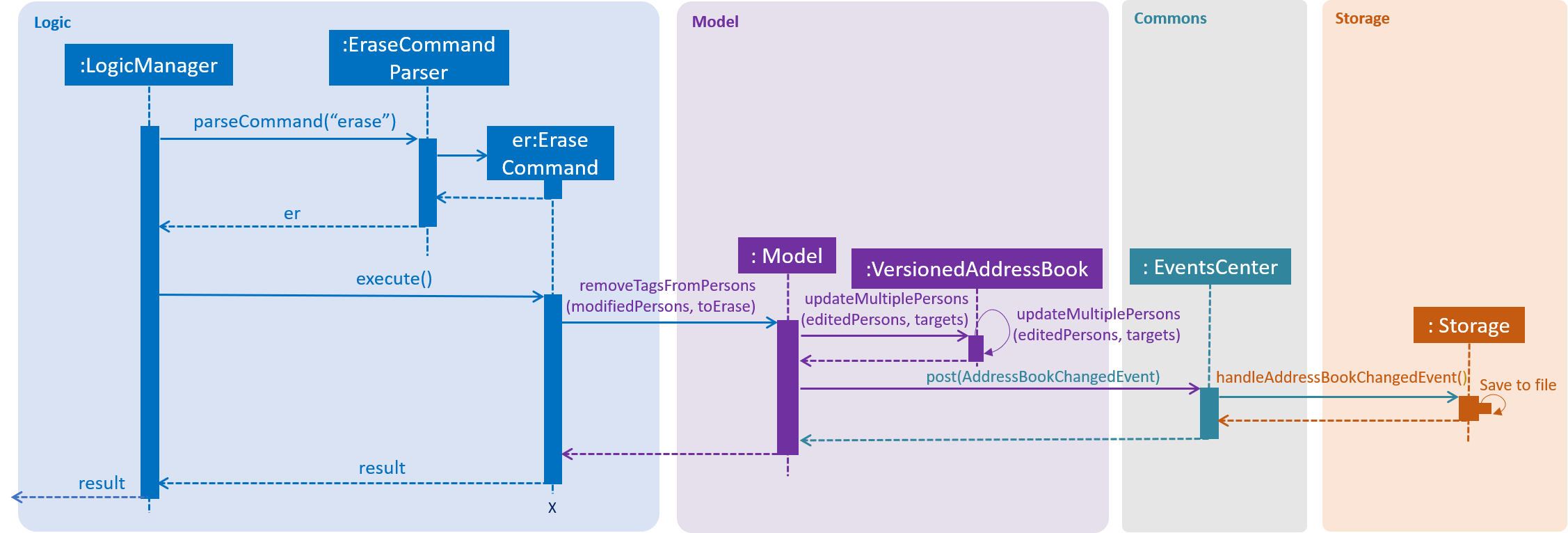
Figure 4.6.1.1: Sequence diagram of erase command on specified keywords.
The following activity diagram summarizes what happens when a user executes the erase command:
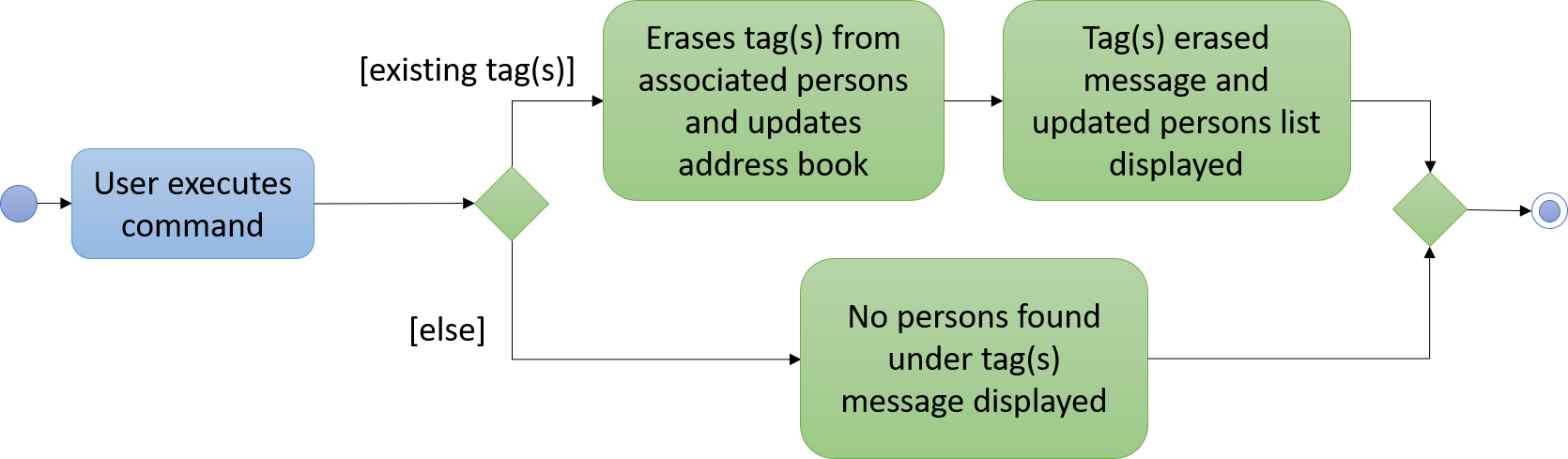
Figure 4.6.1.2: Activity diagram showing different path flows of erase command.
4.6.2. Design Considerations
Aspect: Algorithm to identify persons associated with CCAs to be erased
-
Alternative 1 (current choice): Loop through current internal list to extract associated persons.
-
Pros: The implementation of the extraction algorithm is straightforward and will not miss out any persons.
-
Cons: The execution time will be slow for large quantity of persons in the internal list.
-
-
Alternative 2: Store persons in a multilayer linked list data structure.
-
Pros: The number of CCAs are fewer than the number of persons in the database, so it would be faster to search for the target CCAs in the first layer of the linked list and obtain the entire second layer list of persons associated with the CCA.
-
Cons: The implementation is rather complicated and requires other commands such as add, edit and delete to be modified as well. More space would be needed on the computer to store the multilayer linked list other than the actual
addressbook.xmlfile.
-
4.7. Import feature
4.7.1. Current Implementation
The import feature allows .xml files of different formats to be imported from the computer.
It implements the following operations and classes:
-
ImportCommand#parseFile()— Parses specified path into document for reading. -
ImportAddressBook#execute(Document doc, Model model)— Imports.xmlfile from the specified path to update Hallper data. -
ImportCcaList#execute(Document doc, Model model)— Imports.xmlfile from the specified path to update Hallper contacts' CCAs.
These operations are exposed in the Model interface as Model#commitAddressBook(), Model#addMultiplePersons()
and Model#updateMultiplePersons.
Given below is an example usage scenario and how the import mechanism behaves at each step.
Step 1. The user imports .xml file by specifying the path of the file.
Step 2. ImportCommandParser checks for the validity of the path and .xml file format. If .xml file has an invalid
format, the specified file will not be imported.
Step 3. ImportCommand#parseFile() then prepares the file for reading by parsing into a document.
Step 4: ImportCommand#execute(Model model, CommandHistory history) then invokes ImportAddressBook#execute(Document doc,
Model model) to read the document.
Step 5. After the document data is read, ImportAddressBook#execute(Document doc, Model model) then invokes
ModelManager#addMultiplePersons(List<Person> personList) to update Hallper’s internal list and
ModelManager#indicateAddressBookChanged(), which raises an AddressBookChangedEvent which is handled by
EventsCenter.
Step 6. AddressBookChangedEvent is then handled by
StorageManager#handleAddressBookChangedEvent(AddressBookChangedEvent event).
StorageManager#saveAddressBook(ReadOnlyAddressBook data) is then called to update the existing addressbook.xml file
with the new contacts.
The following sequence diagram shows how the import operation works:
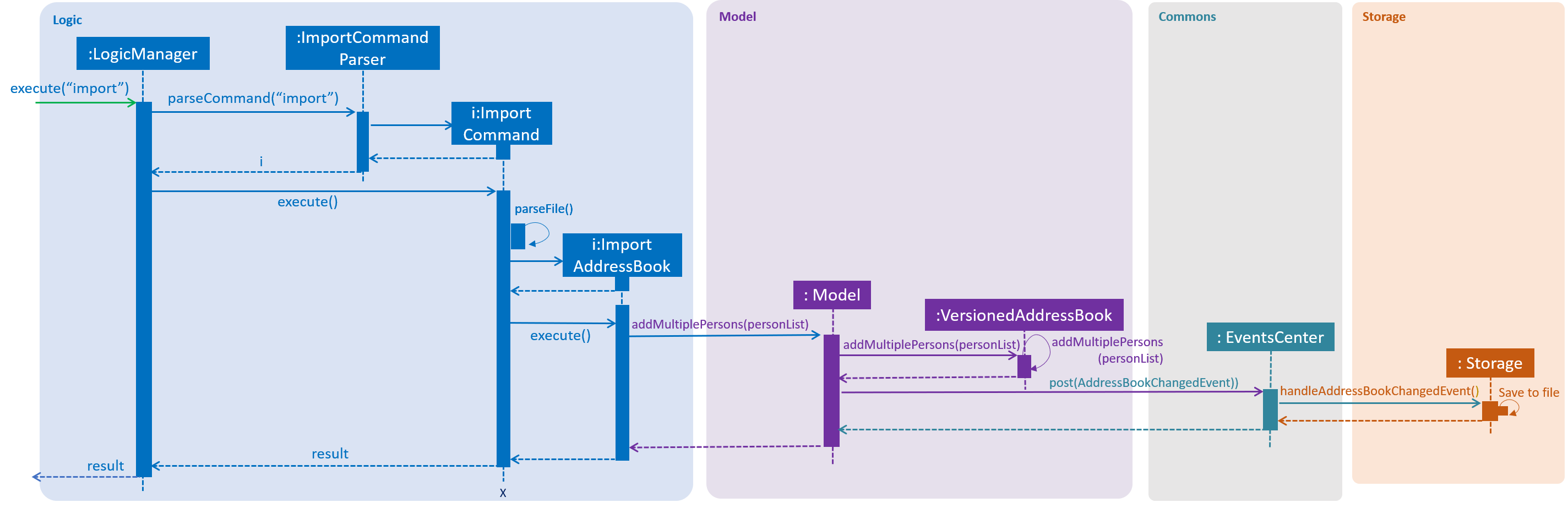
Figure 4.7.1.1: Sequence diagram of import command.
The following activity diagram summarizes what happens when a user executes the import command:
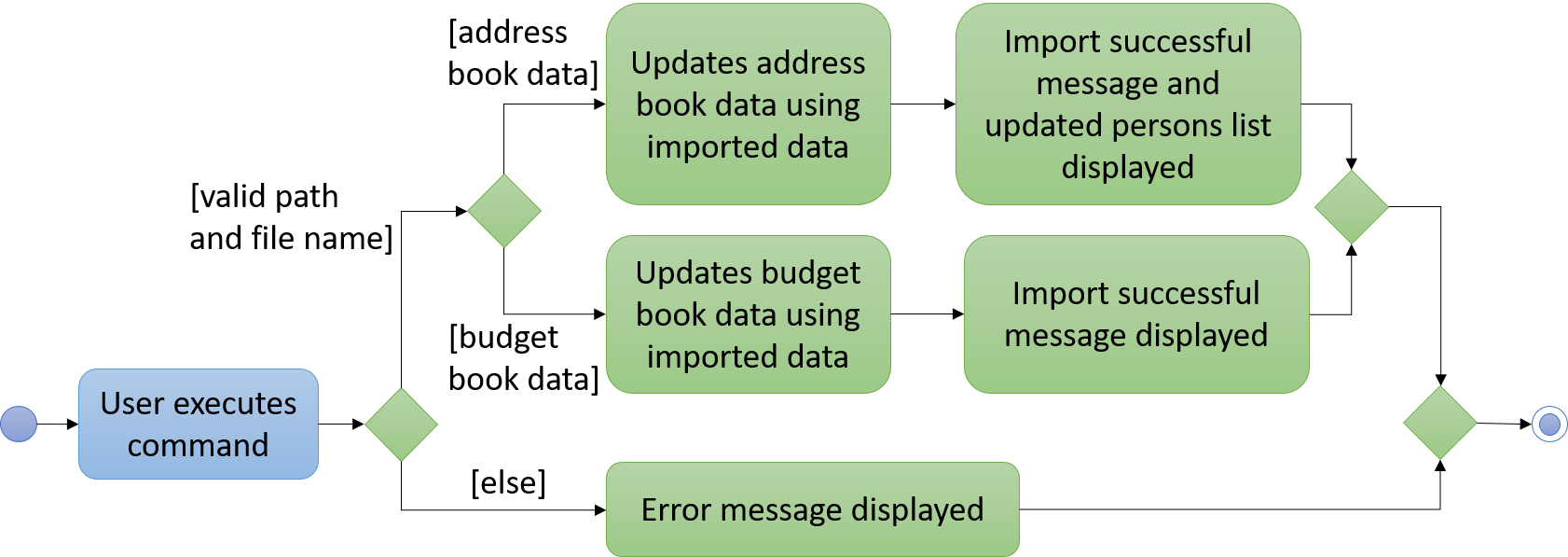
Figure 4.7.1.2: Activity diagram showing different path flows of import command.
4.7.2. Design Considerations
Aspect: Choice of component to read imported file
-
Alternative 1 (current choice): Reads file in
Logic.-
Pros: Easy to change parsing of
.xmlfile when.xmlfile format changes. New.xmlfile formats can be added without disrupting the existing parsers. -
Cons: Importing from the computer is a storage-related feature but the reading of the file is located outside of Storage component.
-
-
Alternative 2: Reads file in
Storage.-
Pros: Proper grouping of import implementation inside related component.
-
Cons: More complicated implementation if more
.xmlfile formats are added to be parsed in the future.
-
4.8. Export feature
4.8.1. Current Implementation
The export feature allows Hallper data to be exported as an xml file to the computer.
It implements the following operation:
-
ExportCommand#execute(Model model, CommandHistory history)— Exports current Hallper data as anxmlfile to the specified path.
This operation is exposed in the Model interface as Model#exportAddressBook(Path filePath).
Given below is an example usage scenario and how the export mechanism behaves at each step.
Step 1. The user exports an 'xml' file by specifying the destination path and name of the exported file.
Step 2. ExportCommandParser checks for the validity of the path and file name. If path or file name are invalid, Hallper
data will not be exported. Otherwise, path and filename will be parsed into a single, full path.
Step 3. ExportCommand#execute(Model model, CommandHistory history) then invokes
ModelManager#exportAddressBook(Path filePath) which raises an ExportAddressBookEvent.
Step 4. ExportAddressBookEvent is then handled by
StorageManager#handleExportAddressBookEvent(ExportAddressBookEvent event).
StorageManager#exportAddressBook(ReadOnlyAddressBook addressBook, Path path) is then called to export Hallper’s
storage data to the specified path.
The following sequence diagram shows how the export operation works:
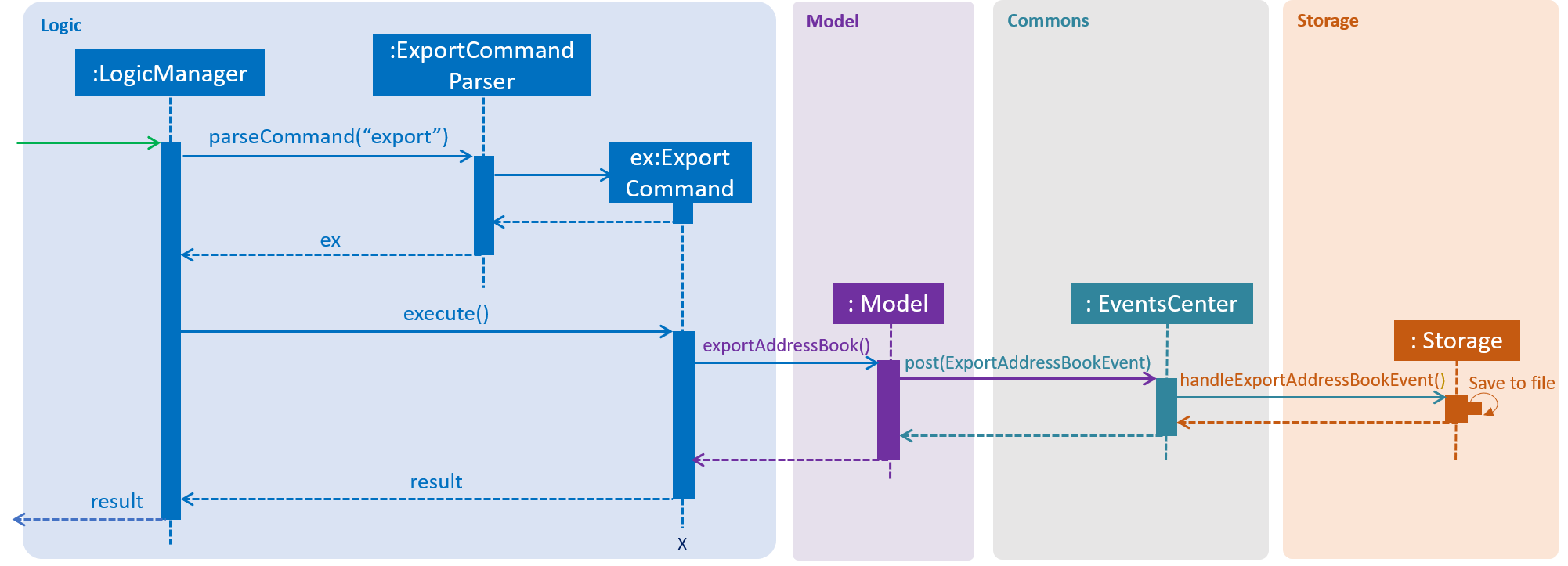
Figure 4.8.1.1: Sequence diagram of export command.
The following activity diagram summarizes what happens when a user executes the export command:
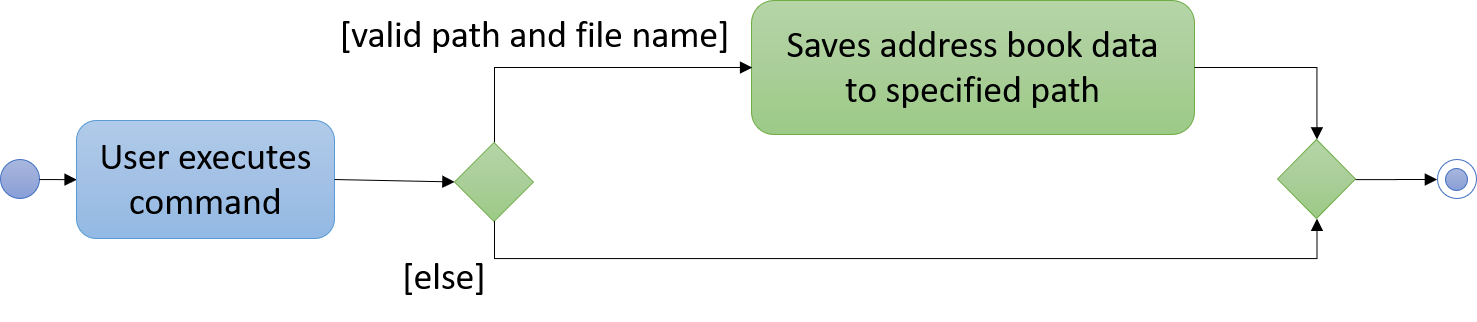
Figure 4.8.1.2: Activity diagram showing different path flows of export command.
4.8.2. Design Considerations
Aspect: Choice of export format
-
Alternative 1 (current choice): Export
.xmlformat only.-
Pros: Easy for user to update and re-import the
.xmlfile. Standardised format for Hallper-related data files. -
Cons: Difficult to convert/transfer data to other applications due to limited export format. Need to use external applications to convert
.xmlfile.
-
-
Alternative 2: Export
.xml,.txtand.xlsxformats.-
Pros: More options for user to export Hallper data. Exported files can be read across different applications.
-
Cons: Unused file formats.
.xmlis the format that is mainly used by Hallper so.txtand.xlsxmay be underused or unused.
-
4.9. Image feature
4.9.1. Current Implementation
The image feature allows .jpg image files to be uploaded into Hallper to a specific person from the computer.
The feature is facilitated by ProfilePictureDirStorage. It implements the follow operations:
-
ProfilePictureDirStorage#readProfilePicture(File file)— Reads the file that is specified by the user through a path and returns a copy of the image that is being read. -
ProfilePictureDirStorage#saveProfilePicture(BufferedImage image, Room number)— Saves the copied image into the computer.
Both operations are exposed in the Storage interface as Storage#readProfilePicture(File file) and
Storage#saveProfilePicture(BufferedImage image, Room number) respectively.
Given below is an example usage scenario and how the image mechanism behaves at each step:
Step 1. The user specifies the file path of the .jpg image to be uploaded and the person’s room number.
Step 2. ImageCommandParser passes the room number and file that is specified by the file path to ImageCommand.
Step 3. ImageCommand searches Hallper for the person that is tagged with the specified room number. It returns an
error message if the room number specified is not tagged to any person.
Step 4. Once the room number is verified, a NewImageEvent is raised from the ImageCommand to initiate the reading
and copying of the image from the given file path.
Step 5. The NewImageEvent goes to the EventCenter, and is then handled by
StorageManager#handleNewImageEvent(NewImageEvent event). ProfilePictureStorage#readProfilePicture(File file) is
then called to read the image file. After reading a valid image file, the
ProfilePictureStorage#saveProfilePicture(BufferedImage image, Room number) is called to save the image into the
computer.
Step 6. Hallper then updates the person’s profile picture field with the name of the copied image.
The following sequence diagram shows how the image operation works:
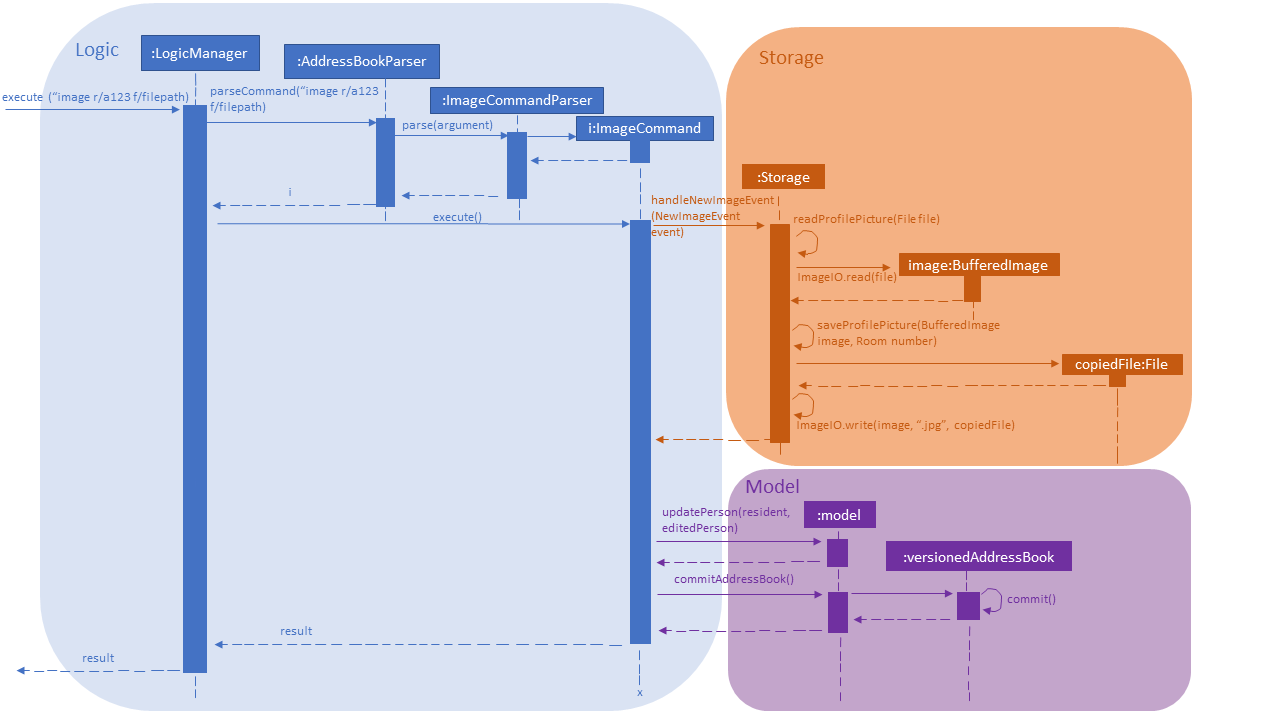
Figure 4.7.1.1: Sequence diagram for image operation
The following activity diagram summarizes what happens when a user executes the image command:
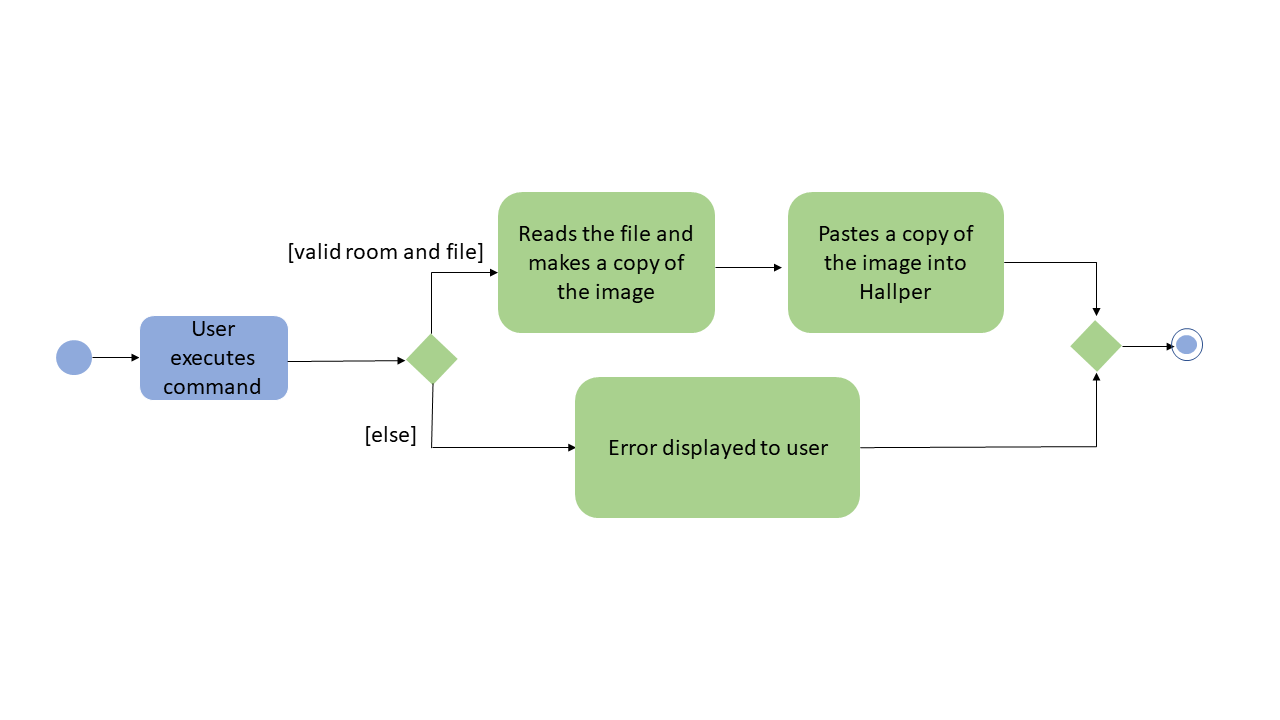
Figure 4.7.1.2: Activity diagram for image operation
4.9.2. Design Considerations
Aspect: Choice of component to read and save the file
-
Alternative 1 (current choice): Read and save image file through
Storage.-
Pro: Reading and saving files through
Storagefollows the architecture that the project is built upon. -
Con: Informing the user of invalid file path is much more complicated.
-
-
Alternative 2: Read and save image file through
ImageCommand.-
Pro: Informing the user of invalid file path will be similar to when an invalid command is given.
-
Con: Reading and saving the image file from
ImageCommandbreaks the architecture of the project.
-
4.9.3. Aspect: Image type
-
Alternative 1 (current choice): Only
.jpgimage files.-
Pro: Copying the image will be easier since all images saved will be in the form of
.jpg. -
Con: Limiting users to only being able to upload one type of image file.
-
-
Alternative 2: Allow for multiple image file types i.e
.jpg,.png.-
Pro: Increasing the valid image file types allows users to have more choices when choosing the picture to upload.
-
Con: Copying of the image will be more complicated since all images will be saved as a
.jpgimage file type.
-
4.10. Search feature
4.10.1. Current Implementation
The search feature allows the user to search for persons who in Hallper using their room number, school and CCAs.
It implements the following operation:
-
SearchCommand#execute(Model model, CommandHistory history)— Updates the filtered persons list with persons that has fields that match any of the predicates.
This operation is exposed in the Model interface as Model#updateFilteredPersonList(Predicate<Person> predicate).
Given below is an example usage scenario and how the search mechanism behaves at each step.
Step 1. The user specifies the keywords to search Hallper with.
Step 2. SearchCommandParser checks for the keywords after the search command word. If there are no keywords
after the search command word, a ParseException is thrown. Any keywords that comes after the search command word
will be successfully parsed into a FieldsContainsKeywordsPredicate
Step 3. SearchCommand#execute(Model model, CommandHistory history) is then called and uses the predicate to update
the filtered persons list.
Step 4. After updating the list, the PersonListPanel is then updated to display the search result.
The following sequence diagram shows how the search operation works:
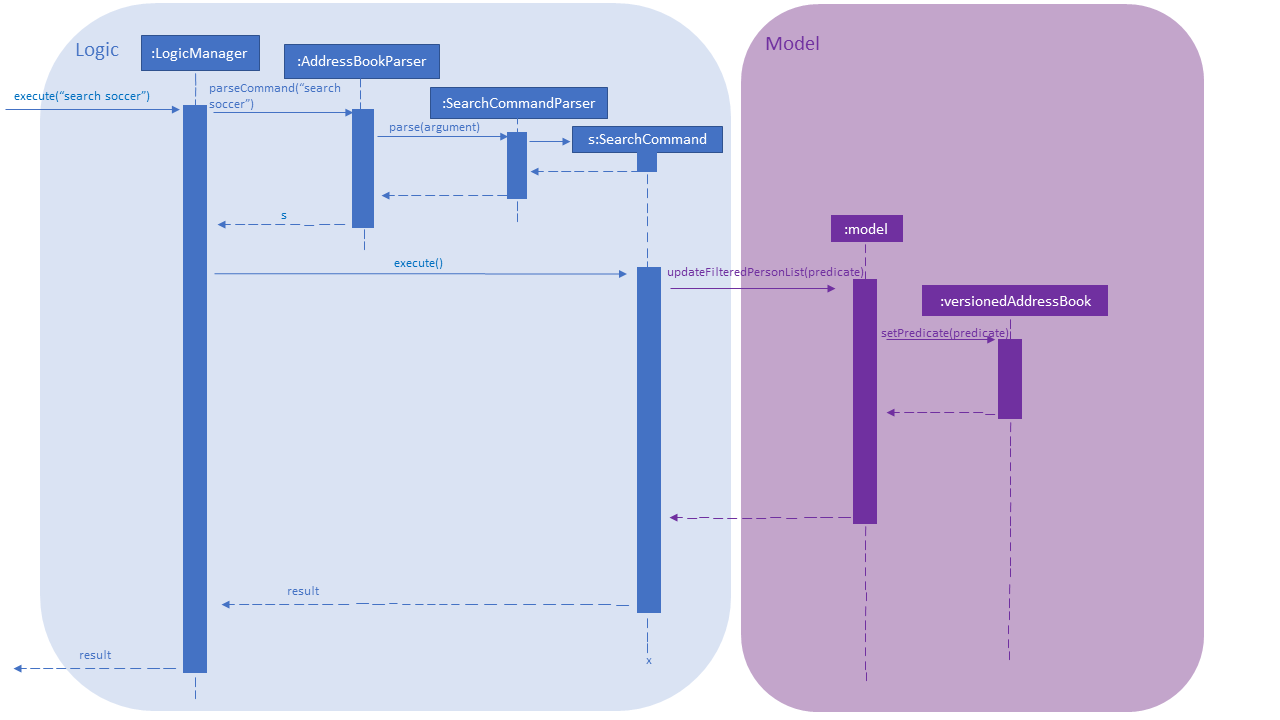
Figure 4.10.1.1: Sequence diagram for search operation
The following activity diagram summarizes what happens when a user executes the search command:
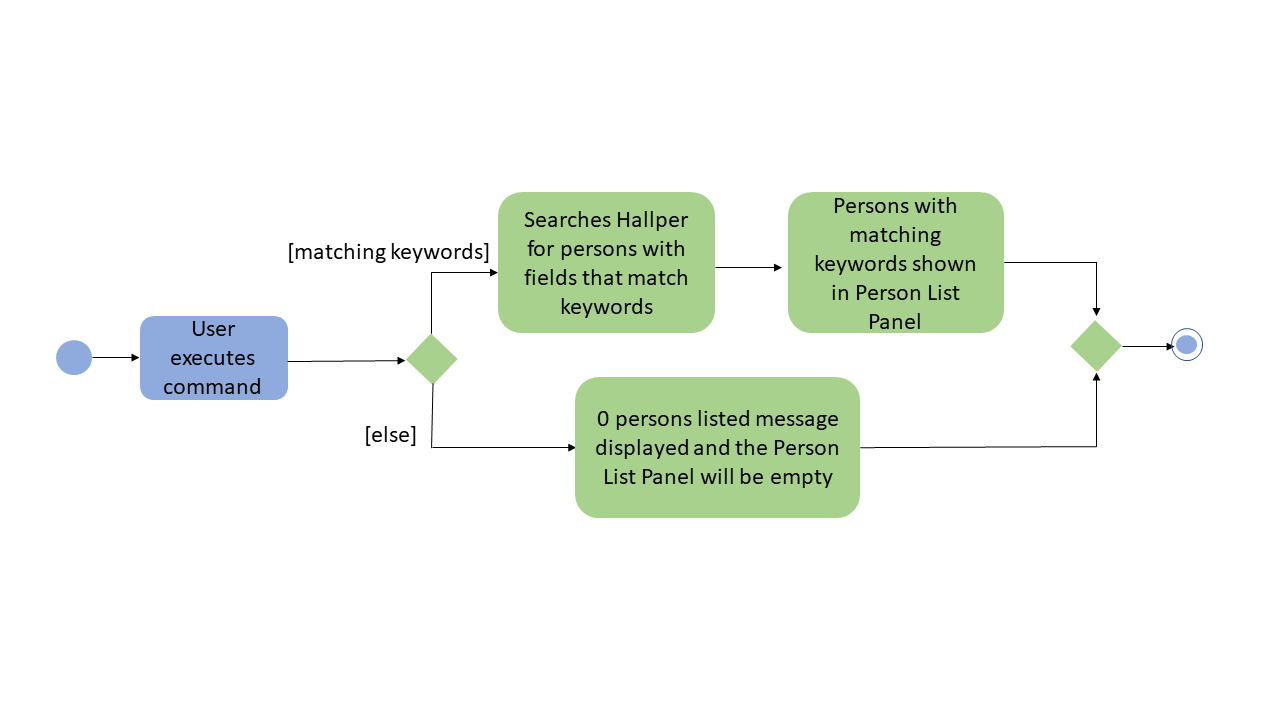
Figure 4.10.1.2: Activity diagram for search operation
4.10.2. Design Considerations
Aspect: Fields to search
-
Alternative 1 (current choice): Limit choice to only room number, school and CCA.
-
Pro: The search command will only search for the fields that are the most commonly used.
-
Con: The fields that can be used as keywords are limited.
-
-
Alternative 2: Include all available fields to be the search criteria.
-
Pro: Allows the command to search using more criteria.
-
Con: Including name as a search criteria will overlap with the current find command and phone numbers are not commonly used as search criterias.
-
4.11. [Proposed] Data encryption
{Explain here how the data encryption feature will be implemented}
4.12. Logging
java.util.logging package is used for logging. The LogsCenter class is used to manage the logging levels and
logging destinations.
-
Logging level can be controlled using the
logLevelsetting in the configuration file (See Section 4.13, “Configuration”) -
The
Loggerfor a class can be obtained usingLogsCenter.getLogger(Class)which will log messages according to the specified logging level -
Current log messages are output through:
Consoleand to a.logfile.
Logging Levels
-
SEVERE: Detect critical problem which may possibly cause the termination of the application. -
WARNING: Able to continue, but with caution. -
INFO: Show information on the noteworthy actions by the App. -
FINE: Display eetails that is not usually noteworthy but may be useful in debugging e.g. print the actual list instead of just its size.
4.13. Configuration
Certain properties of the application can be controlled (e.g App name, logging level) through the configuration file (default: config.json).
5. Documentation
We use asciidoc for writing documentation.
| We chose asciidoc over Markdown because asciidoc, although a bit more complex than Markdown, provides more flexibility in formatting. |
5.1. Editing documentation
See UsingGradle.adoc to learn how to render .adoc files locally to preview the end result of your edits.
Alternatively, you can download the AsciiDoc plugin for IntelliJ, which allows you to preview the changes you have made to your .adoc files in real-time.
5.2. Publishing documentation
See UsingTravis.adoc to learn how to deploy GitHub Pages using Travis.
5.3. Converting documentation to PDF format
We use Google Chrome for converting documentation to PDF format, as Chrome’s PDF engine preserves hyperlinks used in webpages.
Here are the steps to convert the project documentation files to PDF format.
-
Follow the instructions in UsingGradle.adoc to convert the AsciiDoc files in the
docs/directory to HTML format. -
Go to your generated HTML files in the
build/docsfolder, right click on them and selectOpen with→Google Chrome. -
Within Chrome, click on the
Printoption in Chrome’s menu. -
Set the destination to
Save as PDF, then clickSaveto save a copy of the file in PDF format. For best results, use the settings indicated in the screenshot below.
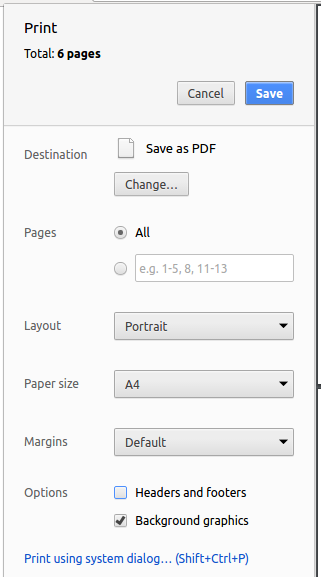
Figure 5.3.1: Saving documentation as PDF files in Chrome
5.4. Site-wide documentation settings
The build.gradle file specifies some project-specific asciidoc attributes which affects how all documentation files within this project are rendered.
Attributes left unset in the build.gradle file will use their default value, if any.
|
Table 5.4.1: List of site-wide attributes
| Attribute name | Description | Default value |
|---|---|---|
|
The name of the website. If set, the name will be displayed near the top of the page. |
not set |
|
URL to the site’s repository on GitHub. Setting this will add a "View on GitHub" link in the navigation bar. |
not set |
|
Define this attribute if the project is an official SE-EDU project. This will render the SE-EDU navigation bar at the top of the page, and add some SE-EDU-specific navigation items. |
not set |
5.5. Per-file documentation settings
Each .adoc file may also specify some file-specific asciidoc attributes which affects how the file is rendered.
Asciidoctor’s built-in attributes may be specified and used as well.
Attributes left unset in .adoc files will use their default value, if any.
|
Table 5.5.1: List of per-file attributes, excluding Asciidoctor’s built-in attributes
| Attribute name | Description | Default value |
|---|---|---|
|
Site section that the document belongs to.
This will cause the associated item in the navigation bar to be highlighted.
One of: * Official SE-EDU projects only |
not set |
|
Set this attribute to remove the site navigation bar. |
not set |
5.6. Site template
The files in docs/stylesheets are the CSS stylesheets of the site.
You can modify them to change some properties of the site’s design.
The files in docs/templates controls the rendering of .adoc files into HTML5.
These template files are written in a mixture of Ruby and Slim.
|
Modifying the template files in |
6. Testing
Testing is a crucial part of developing your application. Testing allows you to verify the correctness and usability of your app, before releasing it to users.
6.1. Running tests
There are three ways to run tests.
| The most reliable way to run tests is the 3rd one. The first two methods might fail some GUI tests due to platform/resolution-specific idiosyncrasies. |
Method 1: Using IntelliJ JUnit test runner
-
To run all tests, right-click on the
src/test/javafolder and chooseRun 'All Tests' -
To run a subset of tests, you can right-click on a test package, test class, or a test and choose
Run 'ABC'
Method 2: Using Gradle
-
Open a console and run the command
gradlew clean allTests(Mac/Linux:./gradlew clean allTests)
| See UsingGradle.adoc for more info on how to run tests using Gradle. |
Method 3: Using Gradle (headless)
Thanks to the TestFX library we use, our GUI tests can be run in the headless mode. In the headless mode, GUI tests do not show up on the screen. That means the developer can do other things on the Computer while the tests are running.
To run tests in headless mode, open a console and run the command gradlew clean headless allTests (Mac/Linux: ./gradlew clean headless allTests)
6.2. Types of tests
We have two types of tests:
-
GUI Tests - These are tests involving the GUI. They include,
-
System Tests that test the entire App by simulating user actions on the GUI. These are in the
systemtestspackage. -
Unit tests that test the individual components. These are in
seedu.address.uipackage.
-
-
Non-GUI Tests - These are tests not involving the GUI. They include,
-
Unit tests targeting the lowest level methods/classes.
e.g.seedu.address.commons.StringUtilTest -
Integration tests that are checking the integration of multiple code units (those code units are assumed to be working).
e.g.seedu.address.storage.StorageManagerTest -
Hybrids of unit and integration tests. These test are checking multiple code units as well as how the are connected together.
e.g.seedu.address.logic.LogicManagerTest
-
6.3. Troubleshooting testing
Problem: HelpWindowTest fails with a NullPointerException.
-
Reason: One of its dependencies,
HelpWindow.htmlinsrc/main/resources/docsis missing. -
Solution: Execute Gradle task
processResources.
7. Dev Ops
This section describes the tools used for building, testing, and releasing the application.
7.1. Build automation
See UsingGradle.adoc to learn how to use Gradle for build automation.
7.2. Continuous integration
We use Travis CI and AppVeyor to perform Continuous Integration on our projects. See UsingTravis.adoc and UsingAppVeyor.adoc for more details.
7.3. Coverage reporting
We use Coveralls to track the code coverage of our projects. See UsingCoveralls.adoc for more details.
7.4. Documentation previews
When a pull request has changes to asciidoc files, you can use Netlify to see a preview of how the HTML version of those asciidoc files will look like when the pull request is merged. See UsingNetlify.adoc for more details.
7.5. Making a release
Here are the steps to create a new release.
-
Update the version number in
MainApp.java. -
Generate a JAR file using Gradle.
-
Tag the repo with the version number. e.g.
v0.1 -
Create a new release using GitHub and upload the JAR file you created.
7.6. Managing dependencies
A project often depends on third-party libraries. For example, Address Book depends on the Jackson library for XML parsing. Managing these dependencies can be automated using Gradle. For example, Gradle can download the dependencies automatically, which is better than these alternatives.
a. Include those libraries in the repo (this bloats the repo size)
b. Require developers to download those libraries manually (this creates extra work for developers)
Appendix A: Suggested Programming Tasks to Get Started
Suggested path for new programmers:
-
First, add small local-impact (i.e. the impact of the change does not go beyond the component) enhancements to one component at a time. Some suggestions are given in Section A.1, “Improving each component”.
-
Next, add a feature that touches multiple components to learn how to implement an end-to-end feature across all components. Section A.2, “Creating a new command:
remark” explains how to go about adding such a feature.
A.1. Improving each component
Each individual exercise in this section is component-based (i.e. you would not need to modify the other components to get it to work).
Logic component
Scenario: You are in charge of logic. During dog-fooding, your team realize that it is troublesome for the user to type the whole command in order to execute a command. Your team devise some strategies to help cut down the amount of typing necessary, and one of the suggestions was to implement aliases for the command words. Your job is to implement such aliases.
Do take a look at Section 3.3, “Logic component” before attempting to modify the Logic component.
|
-
Add a shorthand equivalent alias for each of the individual commands. For example, besides typing
clear, the user can also typecto remove all persons in the list.
Model component
Scenario: You are in charge of model. One day, the logic-in-charge approaches you for help. He wants to implement a command such that the user is able to remove a particular tag from everyone in the address book, but the model API does not support such a functionality at the moment. Your job is to implement an API method, so that your teammate can use your API to implement his command.
Do take a look at Section 3.4, “Model component” before attempting to modify the Model component.
|
-
Add a
removeTag(Tag)method. The specified tag will be removed from everyone in the address book.
Ui component
Scenario: You are in charge of ui. During a beta testing session, your team is observing how the users use your address book application. You realize that one of the users occasionally tries to delete non-existent tags from a contact, because the tags all look the same visually, and the user got confused. Another user made a typing mistake in his command, but did not realize he had done so because the error message wasn’t prominent enough. A third user keeps scrolling down the list, because he keeps forgetting the index of the last person in the list. Your job is to implement improvements to the UI to solve all these problems.
Do take a look at Section 3.2, “UI component” before attempting to modify the UI component.
|
-
Use different colors for different tags inside person cards. For example,
friendstags can be all in brown, andcolleaguestags can be all in yellow.Before
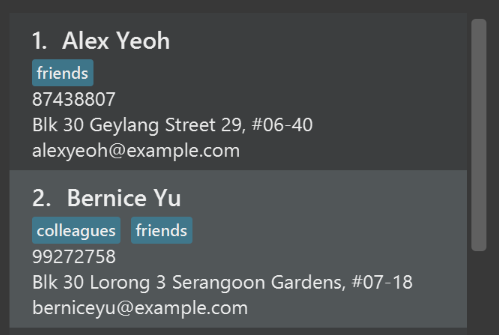
After
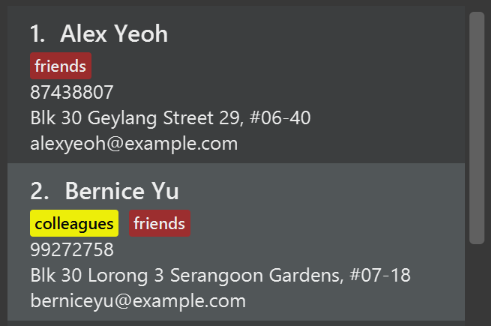
-
Modify
NewResultAvailableEventsuch thatResultDisplaycan show a different style on error (currently it shows the same regardless of errors).Before
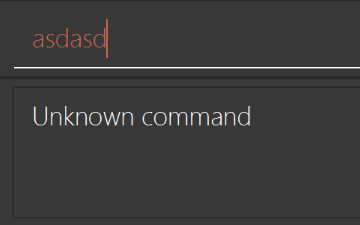
After
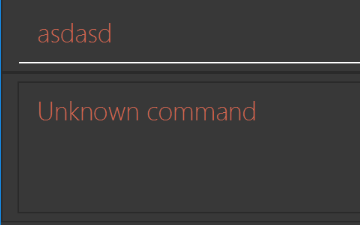
-
Modify the
StatusBarFooterto show the total number of people in the address book.Before

After

Storage component
Scenario: You are in charge of storage. For your next project milestone, your team plans to implement a new feature of saving the address book to the cloud. However, the current implementation of the application constantly saves the address book after the execution of each command, which is not ideal if the user is working on limited internet connection. Your team decided that the application should instead save the changes to a temporary local backup file first, and only upload to the cloud after the user closes the application. Your job is to implement a backup API for the address book storage.
Do take a look at Section 3.5, “Storage component” before attempting to modify the Storage component.
|
-
Add a new method
backupAddressBook(ReadOnlyAddressBook), so that the address book can be saved in a fixed temporary location.
A.2. Creating a new command: remark
By creating this command, you will get a chance to learn how to implement a feature end-to-end, touching all major components of the app.
Scenario: You are a software maintainer for addressbook, as the former developer team has moved on to new projects. The current users of your application have a list of new feature requests that they hope the software will eventually have. The most popular request is to allow adding additional comments/notes about a particular contact, by providing a flexible remark field for each contact, rather than relying on tags alone. After designing the specification for the remark command, you are convinced that this feature is worth implementing. Your job is to implement the remark command.
A.2.1. Description
Edits the remark for a person specified in the INDEX.
Format: remark INDEX r/[REMARK]
Examples:
-
remark 1 r/Likes to drink coffee.
Edits the remark for the first person toLikes to drink coffee. -
remark 1 r/
Removes the remark for the first person.
A.2.2. Step-by-step Instructions
[Step 1] Logic: Teach the app to accept 'remark' which does nothing
Let’s start by teaching the application how to parse a remark command. We will add the logic of remark later.
Main:
-
Add a
RemarkCommandthat extendsCommand. Upon execution, it should just throw anException. -
Modify
AddressBookParserto accept aRemarkCommand.
Tests:
-
Add
RemarkCommandTestthat tests thatexecute()throws an Exception. -
Add new test method to
AddressBookParserTest, which tests that typing "remark" returns an instance ofRemarkCommand.
[Step 2] Logic: Teach the app to accept 'remark' arguments
Let’s teach the application to parse arguments that our remark command will accept. E.g. 1 r/Likes to drink coffee.
Main:
-
Modify
RemarkCommandto take in anIndexandStringand print those two parameters as the error message. -
Add
RemarkCommandParserthat knows how to parse two arguments, one index and one with prefix 'r/'. -
Modify
AddressBookParserto use the newly implementedRemarkCommandParser.
Tests:
-
Modify
RemarkCommandTestto test theRemarkCommand#equals()method. -
Add
RemarkCommandParserTestthat tests different boundary values forRemarkCommandParser. -
Modify
AddressBookParserTestto test that the correct command is generated according to the user input.
[Step 3] Ui: Add a placeholder for remark in PersonCard
Let’s add a placeholder on all our PersonCard s to display a remark for each person later.
Main:
-
Add a
Labelwith any random text insidePersonListCard.fxml. -
Add FXML annotation in
PersonCardto tie the variable to the actual label.
Tests:
-
Modify
PersonCardHandleso that future tests can read the contents of the remark label.
[Step 4] Model: Add Remark class
We have to properly encapsulate the remark in our Person class. Instead of just using a String, let’s follow the conventional class structure that the codebase already uses by adding a Remark class.
Main:
-
Add
Remarkto model component (you can copy fromAddress, remove the regex and change the names accordingly). -
Modify
RemarkCommandto now take in aRemarkinstead of aString.
Tests:
-
Add test for
Remark, to test theRemark#equals()method.
[Step 5] Model: Modify Person to support a Remark field
Now we have the Remark class, we need to actually use it inside Person.
Main:
-
Add
getRemark()inPerson. -
You may assume that the user will not be able to use the
addandeditcommands to modify the remarks field (i.e. the person will be created without a remark). -
Modify
SampleDataUtilto add remarks for the sample data (delete youraddressBook.xmlso that the application will load the sample data when you launch it.)
[Step 6] Storage: Add Remark field to XmlAdaptedPerson class
We now have Remark s for Person s, but they will be gone when we exit the application. Let’s modify XmlAdaptedPerson to include a Remark field so that it will be saved.
Main:
-
Add a new Xml field for
Remark.
Tests:
-
Fix
invalidAndValidPersonAddressBook.xml,typicalPersonsAddressBook.xml,validAddressBook.xmletc., such that the XML tests will not fail due to a missing<remark>element.
[Step 6b] Test: Add withRemark() for PersonBuilder
Since Person can now have a Remark, we should add a helper method to PersonBuilder, so that users are able to create remarks when building a Person.
Tests:
-
Add a new method
withRemark()forPersonBuilder. This method will create a newRemarkfor the person that it is currently building. -
Try and use the method on any sample
PersoninTypicalPersons.
[Step 7] Ui: Connect Remark field to PersonCard
Our remark label in PersonCard is still a placeholder. Let’s bring it to life by binding it with the actual remark field.
Main:
-
Modify
PersonCard's constructor to bind theRemarkfield to thePerson's remark.
Tests:
-
Modify
GuiTestAssert#assertCardDisplaysPerson(…)so that it will compare the now-functioning remark label.
[Step 8] Logic: Implement RemarkCommand#execute() logic
We now have everything set up… but we still can’t modify the remarks. Let’s finish it up by adding in actual logic for our remark command.
Main:
-
Replace the logic in
RemarkCommand#execute()(that currently just throws anException), with the actual logic to modify the remarks of a person.
Tests:
-
Update
RemarkCommandTestto test that theexecute()logic works.
A.2.3. Full Solution
See this PR for the step-by-step solution.
Appendix B: Product Scope
Target user profile:
-
JCRC member of a Hall of NUS
-
has to manage a significant number of hall residents
-
has to manage budget for CCAs
-
has to consolidate hall event dates
-
has to notify hall residents about events
-
prefers desktop apps over other types
-
can type fast
-
prefers typing over mouse input
-
is reasonably comfortable using CLI apps
Value proposition: manage hall residents faster and easier than a typical mouse/GUI driven app
Appendix C: User Stories
Priorities: High (must have) - * * *, Medium (nice to have) - * *, Low (unlikely to have) - *
| Priority | As a … | I want to … | So that I can… |
|---|---|---|---|
|
new JCRC member |
see usage instructions |
refer to instructions when I forget how to use the App |
|
JCRC member |
add a new person |
|
|
JCRC member |
delete a person |
remove entries that I no longer need |
|
JCRC member |
list all persons |
|
|
JCRC member |
find a person by name |
locate details of persons without having to go through the entire list |
|
JCRC member |
mass import residents' details |
save time from not having to manually key in contacts one by one |
|
JCRC member |
delete selected groups of residents |
save time from not having to search for and delete persons one by one |
|
JCRC member |
delete selected tags from residents |
accommodate mass changes in CCA members list |
|
JCRC member |
compose emails |
ease the process of sending emails to groups of hall residents |
|
JCRC member |
delete emails |
remove email files that I no longer need |
|
JCRC member |
list all emails |
see what emails exist |
|
JCRC member |
view emails |
see the contents of an email |
|
JCRC member |
publish calenders |
prevent clashes between events and inform hall residents of upcoming events |
|
JCRC Finance Director |
keep track of each CCA’s budget |
prevent problems during an audit |
|
JCRC member |
list which residents are in specified CCAs |
contact personnel in the CCA more efficiently |
|
JCRC member |
store pictures under contact details |
easily identify hall residents and distinguish between those with similar names |
|
JCRC member |
hide private contact details by default |
minimize chance of someone else seeing them by accident |
|
JCRC member |
sort persons by name |
locate a resident easily |
Appendix D: Use Cases
(For all use cases below, the System is the Hallper and the Actor is the JCRC member, unless specified otherwise)
Use case: Display usage instructions
MSS
-
JCRC member requests to view usage instructions
-
Hallper shows usage instructions
Use case ends.
Use case: Add person
MSS
-
JCRC member requests to add a person with specific details
-
Hallper adds the person
Use case ends.
Use case: Delete person
MSS
-
JCRC member requests to list persons
-
Hallper shows a list of persons
-
JCRC member requests to delete a specific person in the list
-
Hallper deletes the person
Use case ends.
Extensions
-
2a. The list is empty.
Use case ends.
-
3a. The given index is invalid.
-
3a1. Hallper shows an error message.
Use case resumes at step 2.
-
Use case: List persons
MSS
-
JCRC member requests to list persons
-
Hallper shows list of all persons
Use case ends.
Use case: Search tag
MSS
-
JCRC member requests to search by specific tag
-
Hallper shows list of only persons with specified tag
Use case ends.
Use case: Find person
MSS
-
JCRC member requests to find person containing specific name
-
Hallper shows list of persons with matching name
Use case ends.
Use case: Clear persons
MSS
-
JCRC member requests to clear persons
-
Hallper clears all persons
Use case ends.
Extensions
-
1a. JCRC member requests to clear persons with specific tag(s)
-
1a1. Hallper clears all persons with specified tag(s)
Use case ends.
-
Use case: Import contacts
MSS
-
JCRC member requests to import contacts from file location
-
Hallper imports contacts
Use case ends.
Extensions
-
3a. File is invalid
-
3a1. Hallper shows error message
Use case ends.
-
Use case: Export contacts
MSS
-
JCRC member requests to export contacts to location
-
Hallper exports contacts to location
Use case ends.
Extensions
-
3a. File is invalid
-
3a1. Hallper shows error message
Use case ends.
-
Use case: Erase tag
MSS
-
JCRC member requests to erase specific tag(s)
-
Hallper erases specified tag(s) from all persons
Use case ends.
Extensions
-
3a. Tag does not exist
-
3a1. Hallper shows error message
Use case ends.
-
Use case: Compose email (index)
MSS
-
JCRC member requests to list persons.
-
Hallper shows list of persons.
-
JCRC member requests to compose an email to specific people in the list
-
Hallper requests for all details of email (Sender, indexes, subject, content)
-
JCRC member enters all details
-
Hallper saves an output file in the computer
Use case ends.
Extensions
-
2a. The list is empty.
Use case ends.
-
5a. The given index is invalid.
-
5a1. Hallper shows an error message.
Use case resumes at step 4.
-
Use case: Compose email (list)
MSS
-
JCRC member requests to list persons
-
Hallper shows list of persons
-
JCRC member requests to compose an email to the current list of persons
-
Hallper requests for all details of email (Sender, subject, content)
-
JCRC member enters all details
-
Hallper saves an output file in the computer
Use case ends.
Extensions
-
2a. The list is empty.
Use case ends.
Use case: List emails
MSS
-
JCRC member requests to list emails
-
Hallper shows list of all emails
Use case ends.
Use case: View email
MSS
-
JCRC member requests to view an email
-
Hallper requests for email subject
-
JCRC member enters subject
-
Hallper displays email with given subject
Use case ends.
Extensions
-
3a. Email with given subject does not exist.
-
3a1. Hallper shows an error message.
Use case resumes at step 2.
-
Use case: Select person
MSS
-
JCRC member requests to list persons
-
Hallper shows list of persons
-
JCRC member requests to select a specific person in the list
-
Hallper shows details of selected person
Use case ends.
Extensions
-
2a. The list is empty.
Use case ends.
-
3a. The given index is invalid.
-
3a1. Hallper shows an error message.
Use case resumes at step 2.
-
Use case: Publish calendar
MSS
-
JCRC member requests to publish calendar
-
Hallper requests for the intended calendar month
-
JCRC member enters the month
-
Hallper saves an output file in the computer
Use case ends.
Use case: Delete a calendar
MSS
-
JCRC member requests to delete a calendar
-
Hallper requests the calendar month
-
JCRC member enters the month
-
Hallper deletes the specified calendar
Use case ends.
Extensions
-
3a. Calendar does not exist
-
3a1. Hallper shows an error message
Use case ends.
-
Use case: Add event to calendar
MSS
-
JCRC member requests to add a new event to a calendar
-
Hallper requests for all details of event (Month, year, day, start time, end time, event name)
-
JCRC member enters all details
-
Hallper creates a new event on the calendar
Use case ends.
Extensions
-
3a. Another event clashes with the same timing
-
3a1. Hallper shows an error message
Use case ends.
-
Use case: Delete event on a calendar
MSS
-
JCRC member requests to delete an event on a calendar
-
Hallper requests for all details of event (Month, year, day, event name)
-
JCRC member enters all details
-
Hallper deletes the specified event on the calendar
Use case ends.
Extensions
-
3a. Event does not exist
-
3a1. Hallper shows an error message
Use case ends.
-
Use case: Add CCA
MSS
-
JCRC member requests to add a CCA.
-
Hallper requests for details of CCA (Name of CCA and allocated budget).
-
JCRC member enters the details.
-
Hallper displays the details of the CCA.
Use Case ends.
Extensions
-
3a. CCA name given is in the wrong format.
-
3a1. Hallper shows an error message
Use case resumes at step 3.
-
-
3b. Budget entered is is in the wrong format.
-
3b1. Hallper shows an error message
Use case resumes at step 3.
-
Use case: Update CCA
MSS
-
JCRC member requests to modify a specific CCA in the list.
-
Hallper requests for new details of the CCA (name of CCA, names of head and vice-head, budget, transaction entry number, date, amount transaction remarks).
-
JCRC member enters the details.
-
Hallper displays the new details of the CCA.
Use Case ends.
Extensions
-
3a. The given CCA does not exist in Hallper.
-
3a1. Hallper displays error message
Use case resumes at step 3.
-
-
3b. Name(s) of head and/or vice-head is/are not detected in the contact list.
-
3b1. Hallper shows an error message.
Use case resumes at step 3.
-
-
3c. Budget entered is invalid.
-
3c1. Hallper shows an error message.
Use case resumes at step 3.
-
-
3d. Transaction number not valid for CCA or date. amount, or remarks not in the correct format.
-
3d1. Hallper shows an error message.
Use case resumes at step 3.
-
Use case: Delete CCA
MSS
-
JCRC member requests to delete a specific CCA in the list.
-
Hallper requests for confirmation of deletion.
-
JCRC member confirms.
-
Hallper deletes the CCA.
Use Case ends.
Extensions
-
3a. The given CCA does not exist in Hallper.
-
3a1. Hallper shows an error message.
Use case resumes at step 2.
-
Use case: List all CCAs
MSS
-
JCRC member requests for list of CCAs.
-
Hallper displays list of CCAs.
Use Case ends.
Use case: Add CCA Transaction
MSS
-
JCRC member requests to add a transaction for a specific CCA in the list.
-
Hallper requests transaction details (date, amount, remarks).
-
JCRC member enters transaction details
-
Hallper displays details of the CCA
Use Case ends.
Extensions
-
3a. The given CCA is not in Hallper.
-
3a1. Hallper shows an error message.
Use case resumes at step 1.
-
-
3b. Date, amount and remarks are not in the correct format.
-
3b1. Hallper shows an error message
Use case resumes at step 1.
-
Use case: Sort contacts
MSS
-
JCRC member requests sort the contacts
-
Hallper sorts the contacts
Use case ends.
Use case: Add image
MSS
-
JCRC member requests to add a person’s image
-
Hallper requests for room number and image location
-
JCRC member enters room number and image location
-
Hallper adds the image
Use case ends.
Appendix E: Non Functional Requirements
-
Should work on any mainstream OS as long as it has Java
9or higher installed. -
Should be able to hold up to 1000 persons without a noticeable sluggishness in performance for typical usage.
-
A user with above average typing speed for regular English text (i.e. not code, not system admin commands) should be able to accomplish most of the tasks faster using commands than using the mouse.
Appendix F: Glossary
- Mainstream OS
-
Windows, Linux, Unix, OS-X.
- Private contact detail
-
A contact detail that is not meant to be shared with others.
- CCA
-
Co-Curricular Activity that residents can join within their respective halls.
- JCRC
-
Junior Common Room Committee in charge of administrative duties within their respective halls.
Appendix G: Instructions for Manual Testing
Given below are instructions to test the app manually.
| These instructions only provide a starting point for testers to work on; testers are expected to do more exploratory testing. |
G.1. Launching and shutting down
-
Initial launch
-
Download the jar file and copy into an empty folder
-
Double-click the jar file
Expected: Shows the GUI with a set of sample contacts. The window size may not be optimum.
-
-
Saving window preferences
-
Resize the window to an optimum size. Move the window to a different location. Close the window.
-
Re-launch the app by double-clicking the jar file.
Expected: The most recent window size and location is retained.
-
G.2. Deleting a person
-
Deleting a person while all persons are listed.
-
Prerequisites: List all persons using the
listcommand. Multiple persons in the list. -
Test case:
delete 1
Expected: First contact is deleted from the list. Details of the deleted contact shown in the status message. Timestamp in the status bar is updated. -
Test case:
delete 0
Expected: No person is deleted. Error details shown in the status message. Status bar remains the same. -
Other incorrect delete commands to try:
delete,delete x(where x is larger than the list size) {give more}
Expected: Similar to previous.
-
G.3. Composing an email to all currently listed residents
-
Composing an email while all persons are listed.
-
Prerequisites: List all persons using the
listcommand. Multiple persons in the list. -
Test case:
compose_email_list from/john@gmail.com subject/Example Subject content/Example Content
Expected: Email displayed on the BrowserPanel with the emails of all listed contacts as recipients of the email. -
Test case:
compose_email_list from/john@gmail.com subject/ content/Example Content
Expected: Email not displayed on the BrowserPanel. Error details shown in the status message. -
Test case:
compose_email_list from/john subject/Example Subject content/Example Content
Expected: Email not displayed on the BrowserPanel. Error details shown in the status message.
-
-
Composing an email while no persons are listed.
-
Prerequisites: Clear all persons by executing
clear all. List should be empty. -
Test case:
compose_email_list from/john@gmail.com subject/Example Subject content/Example Content
Expected: Email not displayed on the BrowserPanel. Error details shown in the status message.
-
G.4. Composing an email to specified indexes
-
Composing an email while all persons are listed.
-
Prerequisites: List all persons using the
listcommand. Multiple persons in the list. -
Test case:
compose_email_index from/john@gmail.com to/1 2 subject/Example Subject content/Example Content
Expected: Email displayed on the BrowserPanel with the emails of the first and second contact as recipients of the email. -
Test case:
compose_email_index from/john@gmail.com to/100 subject/Example Subject content/Example Content
Expected: Email not displayed on the BrowserPanel. Error details shown in the status message. -
Test case:
compose_email_index from/john@gmail.com to/0 subject/Example Subject content/Example Content
Expected: Email not displayed on the BrowserPanel. Error details shown in the status message.
-
-
Composing an email while no persons are listed.
-
Prerequisites: Clear all persons by executing
clear all. List should be empty. -
Test case:
compose_email_index from/john@gmail.com to/1 2 subject/Example Subject content/Example Content
Expected: Email not displayed on the BrowserPanel. Error details shown in the status message.
-
G.5. Deleting an email
-
Deleting an email that exists
-
Prerequisites: Email to delete exists in the directory in the computer.
-
Test case:
delete_email Valid Subject
Expected: Email with subject 'Valid Subject' is deleted from the computer.
-
-
Deleting an email that does not exist
-
Prerequisites: Email to delete does not exist in the directory in the computer.
-
Test case:
delete_email Invalid Subject
Expected: Error details shown in the status message.
-
G.6. Listing emails
-
Listing all emails
-
Test case:
list_emails
Expected: Existing emails displayed on the BrowserPanel.
-
G.7. Viewing an email
-
Viewing an email that exists
-
Prerequisites: Email to view exists in the directory in the computer.
-
Test case:
view_email Valid Subject
Expected: Email displayed on the BrowserPanel.
-
-
Viewing an email that does not exist
-
Prerequisites: Email to view does not exist in the directory in the computer.
-
Test case:
view_email Invalid Subject
Expected: Email not displayed on the BrowserPanel. Error details shown in the status message.
-
G.8. Creating a monthly calendar
-
Creating a new monthly calendar.
-
Test case:
create_calendar month/oct year/2018
Expected: "Calendar created: OCT-2018.ics". The GUI remains at the same state as it was before the command execution. -
Test case:
create_calendar month/october year/2018
Expected: The GUI remains at the same state as it was before the command execution. Error details shown in the status message. -
Test case:
create_calendar month/oct year/-2018
Expected: The GUI remains at the same state as it was before the command execution. Error details shown in the status message.
-
-
Creating an existing monthly calendar.
-
Test case:
create_calendar month/oct year/2018
Expected: The GUI remains at the same state as it was before the command execution. Error details shown in the status message.
-
It is recommend to test the calendar and its relevant commands using the present month and year as arguments. This is because the calendar GUI will always display the current week as its default time frame.
G.9. Viewing a monthly calendar
-
Viewing an existing calendar.
-
Test case:
view_calendar month/oct year/2018
Expected: The monthly calendar displays on the UI with the current week as its default time frame.
-
-
Viewing a non-existing calendar.
-
Test case:
view_calendar month/sep year/1998
Expected: Error details shown in the status message. The GUI remains at the same state as it was before the command execution.
-
G.10. Adding an all day event into monthly calendar
-
Adding a new all day event into the calendar.
-
Test case:
add_all_day_event month/oct year/2018 date/25 title/Example
Expected: The updated calendar displays on the UI with the current week as its default time frame. -
Test case:
add_all_day_event month/oct year/2018 date/-1 title/Example
Expected: Error details shown in the status message. The GUI remains at the same state as it was before the command execution.
-
-
Adding an already existing identical all day event into the calendar.
-
Test case:
add_all_day_event month/oct year/2018 date/25 title/Example
Expected: Displays the monthly calendar on the UI with the current week as its default time frame. Status message shows that the event already exist in the calendar and its duplicate is not created.
-
Events in Hallper are considered the same if they have the same start date, end date and title (case-sensitive).
G.11. Adding an event into monthly calendar
-
Adding a new event with a specified time frame into the calendar.
-
Test case:
add_event month/oct year/2018 sdate/1 shour/8 smin/0 edate/2 ehour/17 emin/30 title/Example
Expected: The updated calendar displays on the UI with the current week as its default time frame. -
Test case:
add_event month/oct year/2018 sdate/1 shour/24 smin/0 edate/2 ehour/17 emin/30 title/Example
Expected: Error details shown in the status message. The GUI remains at the same state as it was before the command execution. -
Test case:
add_event month/oct year/2018 sdate/1 shour/8 smin/0 edate/2 ehour/17 emin/60 title/Example
Expected: Error details shown in the status message. The GUI remains at the same state as it was before the command execution.
-
-
Adding an already existing identical event into the calendar.
-
Test case:
add_event month/oct year/2018 sdate/1 shour/8 smin/0 edate/2 ehour/17 emin/30 title/Example
Expected: Displays the monthly calendar on the UI with the current week as its default time frame. Status message shows that the event already exist in the calendar and its duplicate is not created.
-
G.12. Deleting an event from monthly calendar
-
Deleting an existing event from the monthly calendar.
-
Test case:
delete_event month/oct year/2018 sdate/25 edate/25 title/example
Expected: Displays the monthly calendar on the UI with the current week as its default time frame. Status message shows that the event doesn’t exist in the calendar and nothing is deleted. (Event titles are case-sensitive) -
Test case:
delete_event month/oct year/2018 sdate/25 edate/25 title/Example
Expected: The updated calendar displays on the UI with the current week as its default time frame.
-
G.13. Clearing persons
-
Clearing persons while all persons are listed
-
Prerequitsites: List all persons using the
listcommand. Multiple persons in the list. -
Test case:
clear soccer(wheresoccerexists in list)
Expected: Person(s) associated withsocceris/are cleared from the list. -
Test case:
clear A123(whereA123exists in list)
Expected: Person(s) associated withA123is/are cleared from the list. -
Test case:
clear soccer A123(wheresoccerand/orA123exist in list)
Expected: Person(s) associated withsoccerorA123is/are cleared from the list. -
Test case:
clear invalidCCA(whereinvalidCCAdoes not exist in list)
Expected: No person(s) are deleted. No persons cleared message displayed.
-
G.14. Erasing CCAs
-
Erasing CCAs while all persons are listed
-
Prerequitsites: List all persons using the
listcommand. Multiple persons in the list. -
Test case:
erase basketball(wherebasketballexists in list)
Expected:basketballis removed from associated person(s) in list. -
Test case:
clear basketball soccer(wherebasketballandsoccerexist in list)
Expected:basketballandsoccerare removed from associated person(s) in list. -
Test case:
clear invalidCCA(whereinvalidCCAdoes not exist in list)
Expected: No CCA is erased. No CCAs erased message displayed.
-
G.15. Exporting data
-
Exporting Hallper persons to the computer.
-
Prerequisites:
C://Users/Me/Documentsand~/Desktopare valid, accessible paths. -
Test case:
export dst/C://Users/Me/Documents fn/export.xml
Expected: Hallper data exported toexport.xmlinC://Users/Me/Documents. -
Test case:
export dst/~/Desktop fn/export.xml
Expected: Hallper data exported toexport.xmlin~/Desktop. -
Test case:
export dst/~/Desktop fn/export.txt
Expected: Data not exported. Invalid file type message displayed.
-
G.16. Importing data
-
Importing data files from computer to update Hallper.
-
Prerequisites: Data files created in accessible path on computer with valid format and named
import.xml. Refer to User Guide Section 4.1.9 for valid data formats.C://Users/Me/Documentsand~/Desktopare valid, accessible paths. -
Test case:
import dst/C://Users/Me/Documents/import.xml
Expected: Data imported fromimport.xmlinC://Users/Me/Documents. -
Test case:
import f/~/Desktop/import.xml
Expected: Data imported fromimport.xmlin~/Desktop. -
Test case:
import f/C://Users/Me/Documents/import.txt
Expected: Data not imported. Invalid file type message displayed.
-
G.17. Searching persons
-
Searching persons in Hallper.
-
Prerequisites: Multiple persons in Hallper.
-
Test case:
search soccer(where a person hassoccertagged). Expected: Persons that are insoccerwill be displayed in the Peron List Panel. Number of persons message displayed. -
Test case:
search FoS(whereFoSis not tagged to any persons).
Expected: Person Panel List will be empty. 0 persons message displayed.
-
G.18. Uploading a profile picture
-
Uploading of person profile picture from computer to Hallper.
-
Prerequisites: Image files created in accessible path on computer with valid format and named
image.jpg. Refer to User Guide Section 4.1.2 for valid data formats. Hallper has at least 1 valid person. -
Test case:
image r/A123 f/C://Users/Me/Documents/image.jpg
Expected: Image file copied and pasted into Hallper `out/production/resources/profile_picture. The image is named after the person’s room number. -
Test case:
image r/A111 f/C://Users/Me/Documents/image.jpg(where there is no resident tagged toA111).
Expected: Image not copied. No such person message displayed. -
Test case:
image r/A123 f/NotAFilePath
Expected: Image not copied. File path error message displayed. -
Test case:
image r/A123 f/FileDontExist.jpg
Expected: Image not copied. Invalid image error message displayed.
-
G.19. Creating CCA
-
Adds a CCA with a given budget
-
Prerequisites: The name of the given CCA only contains alphabets. The budget given is numeric and the only symbol can be used is dash.
-
Test case:
create n/Basketball budget/500
Expected: New CCA added: Basketball Head: - Vice-Head: - Budget: 500 -
Test case:
create n/Basketball
Expected: Invalid command format! create: Create a new CCA to the address book. Parameters: n/CCA NAME budget/BUDGET Example: create n/Basketball budget/500 -
Test case:
create
Expected: Invalid command format! create: Create a new CCA to the address book. Parameters: n/CCA NAME budget/BUDGET Example: create n/Basketball budget/500 -
Test case:
create n/Basketball-M budget/500
Expected: CCA names should only contain alphabet characters and spaces, and it should not be blank! -
Test case:
create n/Basketball budget/$500Expected: Budget should only contain numbers and it should not be blank.
-
G.20. Deleting CCA
-
Deletes a CCA in Hallper.
-
Prerequisites: The specified CCA must exist in Hallper.
-
Test case:
delete_cca c/basketball
Expected: Deleted CCA: Basketball Head: - Vice-Head: - Budget: 500 -
Test case:
delete_cca c/tennis
Expected: The CCA does not exist. -
Test case:
delete_cca
Expected: Invalid command format! delete_cca: Deletes the CCA specified Parameters: c/CCA Example: delete_cca c/ basketball
-
G.21. Updating CCA
-
Update the details of a CCA.
-
Prerequisites: The specified CCA must exist in Hallper. The fields provided must be in the correct format.
-
Test case:
update c/hockey h/Peter Park
Expected: CCA updated: Hockey Head: Peter Park Vice-Head: Bernice Yu Budget: 500 -
Test case:
update c/tennis h/Peter Park
Expected: The CCA does not exist. -
Test case:
update c/hockey trans/1 amount/200
Expected: CCA updated: Hockey Head: Peter Park Vice-Head: Bernice Yu Budget: 500
-
G.22. Adding a transaction entry
-
Adds a transaction entry for a specified CCA in Hallper
-
Prerequisites: The specified CCA must exist in Hallper. The details of the transaction must all be provided and are in the correct format.
-
Test case:
add_trans c/hockey date/20.12.2018 amount/-100 remarks/venue booking
Expected: Transaction added: Hockey Head: Alex Yeoh Vice-Head: Bernice Yu Budget: 500 -
Test case:
add_trans c/tennis date/20.12.2018 amount/-100 remarks/venue booking
Expected: The CCA does not exist. Please create the CCA before. adding its transaction -
Test case:
add_trans c/tennis date/20.12.2018 amount/-100
Expected: All the fields must be provided. add_trans: Add a new transaction to the specified Cca Parameters: c/CCA date/DD.MM.YYYY amount/AMOUNTremarks/REMARKS Example: add_trans c/basketball date/13.12.2018 amount/-100 remarks/Purchase of equipment
-
G.23. Deleting a transaction entry
-
Deletes a transaction entry for a specified CCA in Hallper.
-
Prerequisites: The specified CCA must exist in Hallper. The transaction entry must exist for that CCA.
-
Test case:
delete_trans c/basketball trans/1
Expected: Deleted Cca Transaction Entry: Entry Number: 1 Date: 13.11.2013 Amount: -300 Remarks: Purchase of Equipment -
Test case:
delete_cca c/basketball
Expected: delete_trans: Deletes the specified transaction entry of the specified CCA Parameters: c/CCA INDEX (must be a positive integer) Example: delete_trans c/ basketball 2 -
Test case:
delete_trans c/tennis trans/1
Expected: The CCA does not exist.
-
G.24. Showing CCAs' budget
-
Displays the CCA information and its transaction history.
-
Prerequisites: The specified CCA must exist in Hallper.
-
Test case:
budget
Expected: Display budget. -
Test case:
budget c/basketball
Expected: Display budget. -
Test case:
budget c/tennis
Expected: The CCA does not exist.
-